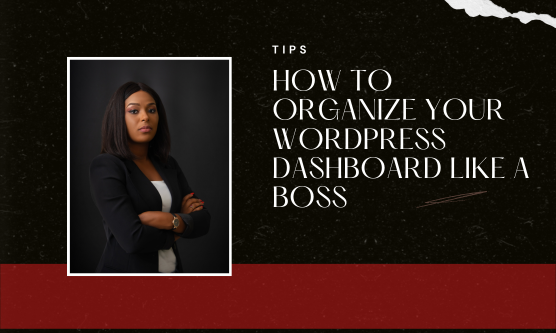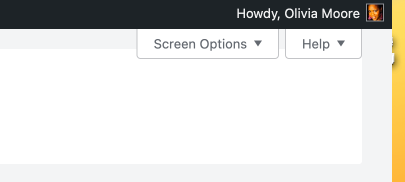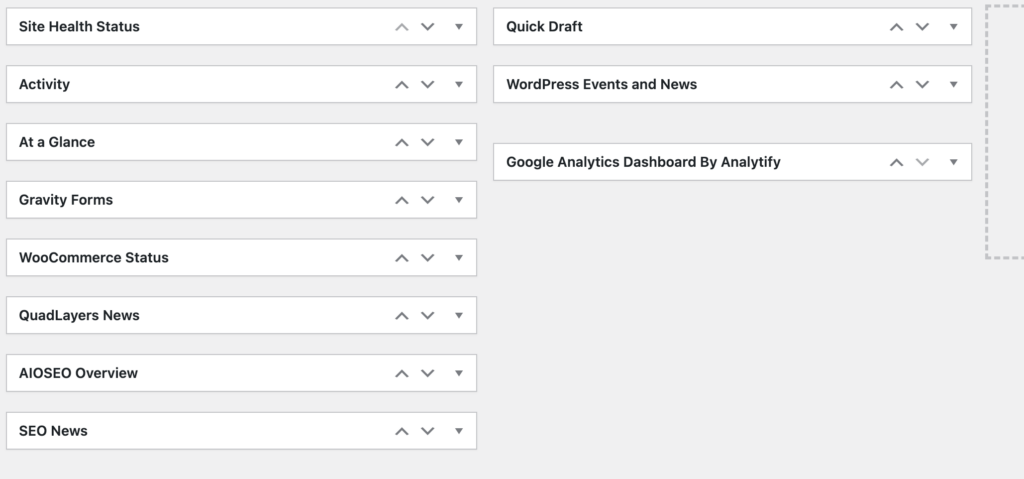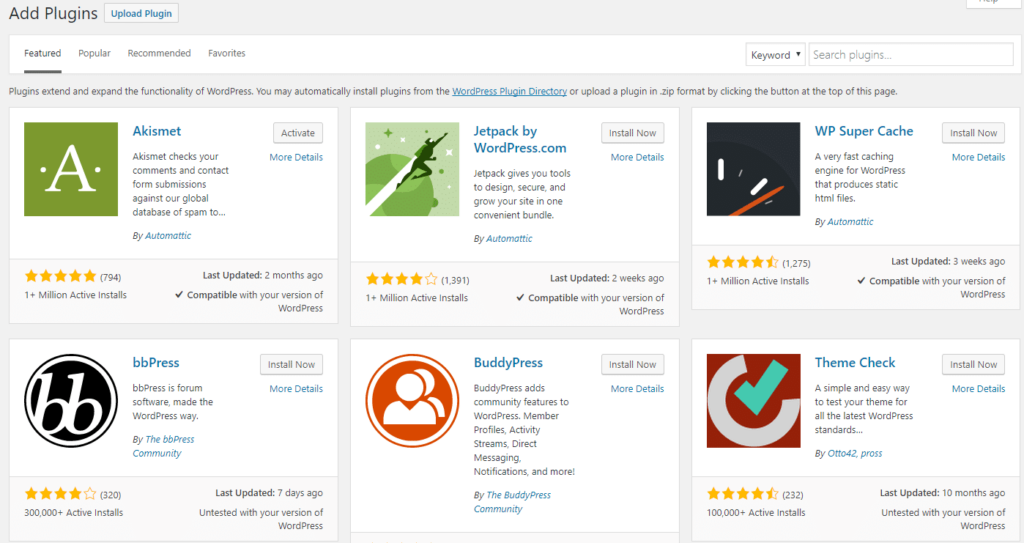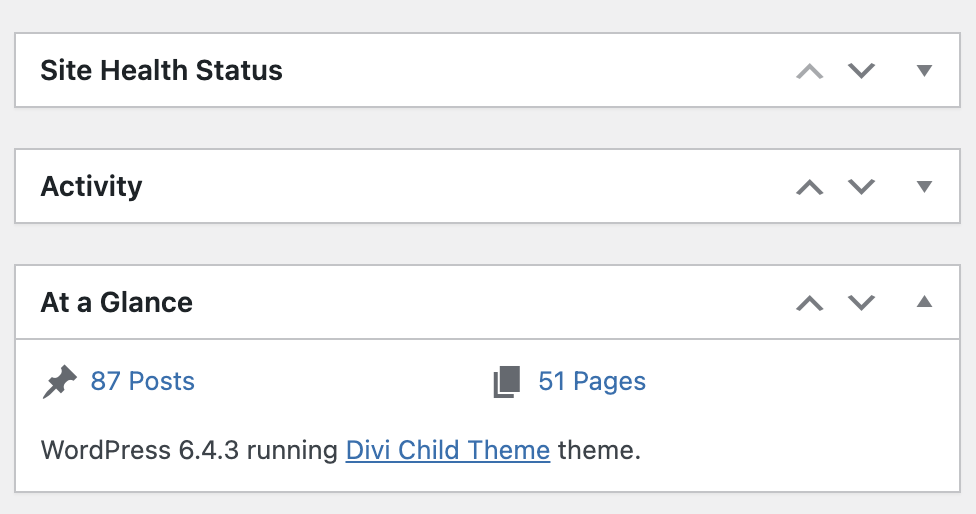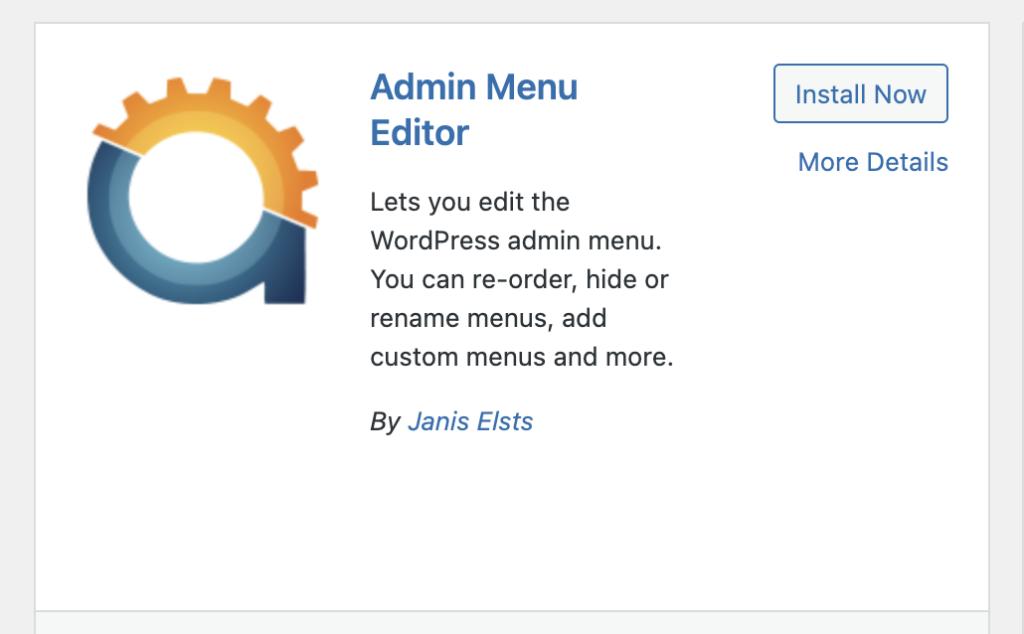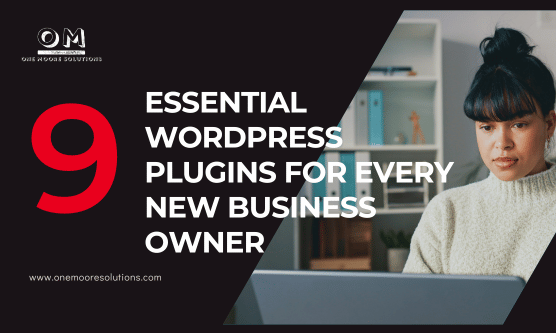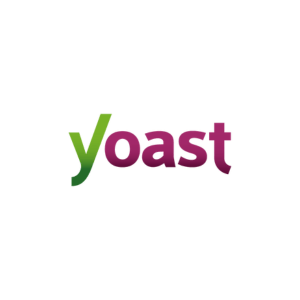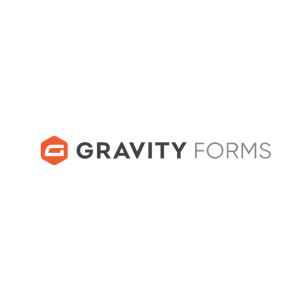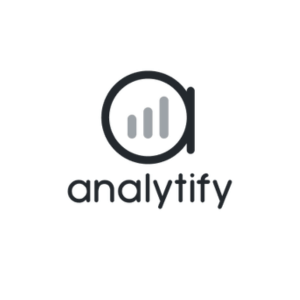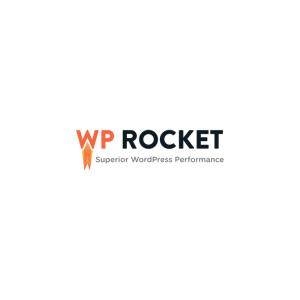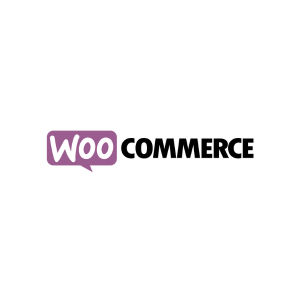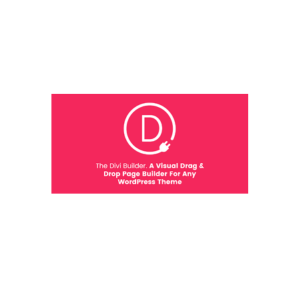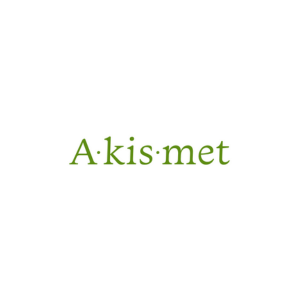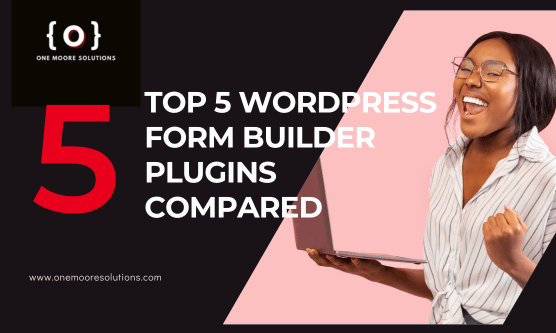
Conquering Your Forms: Top 5 WordPress Form Builder Plugins Compared
Building effective forms is crucial for any WordPress website. Whether you need a simple contact form, a complex application form, or anything in between, the right WordPress form builder plugin can save you time and frustration. But with so many options available, choosing the best one for your needs can be overwhelming.
This post dives into five of the most popular WordPress form builder plugins, exploring their strengths, weaknesses, and ideal use cases.

1. WPForms: The User-Friendly Drag-and-Drop Champion
Pros:
- Drag-and-drop interface makes form creation incredibly easy, even for beginners.
- Wide range of pre-built templates for common forms (contact, email signup, etc.) saves you time.
- Free version offers essential form building features, perfect for basic needs.
- Paid plans unlock advanced functionalities like conditional logic, file uploads, and payment integrations.
Cons:
- Free version may be limiting for complex forms requiring advanced features.
- Customization options might feel less extensive compared to some competitors.
Best For: Beginners, users with basic form needs, and those wanting a user-friendly interface.

2. Gravity Forms: The Powerhouse for Complex Forms
Pros:
- Extremely powerful and flexible, allowing for intricate form creation with advanced features.
- Extensive customization options for forms, conditional logic, and data management.
- Huge library of add-ons available for various functionalities and integrations.
Cons:
- Steeper learning curve compared to drag-and-drop builders.
- Paid plugin with various licensing options, can be more expensive for some users.
Best For: Experienced users, those needing complex forms with advanced features and extensive customization.
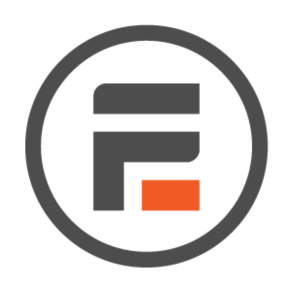
3. Formidable Forms: Forms Go Beyond with Directories, Quizzes, and Polls
Pros:
- Combines form building with features for creating online directories, quizzes, and polls.
- Offers a free version with basic form creation and limited directory features.
- Paid plans unlock advanced features like multi-step forms, file uploads, and payment integrations.
Cons:
- Interface might feel less intuitive compared to pure form builders.
- Functionality diversity may be overwhelming for users only needing basic forms.
Best For: Users wanting forms combined with directory, quiz, or poll functionalities.

4. Fluent Forms: Lightweight Speed Demon for Essential Forms
Pros:
- Lightweight plugin with a focus on speed and performance, ideal for websites with heavy traffic.
- Free version offers essential form building tools, perfect for simple contact forms.
- Paid plans offer advanced features like multi-step forms, conditional logic, and file uploads.
Cons:
- Less extensive feature set compared to some plugins, limiting it for complex forms.
- Customization options might be less robust for users seeking highly individualized form design.
Best For: Users prioritizing website speed and needing basic to moderate form functionality.

5. Ninja Forms: Freemium Powerhouse with Add-On Flexibility
Pros:
- Popular freemium plugin with a simple interface, making it easy for beginners.
- Free version allows basic contact form creation.
- Extensive selection of paid add-ons unlocks features like file uploads, payment integrations, and multi-step forms.
Cons:
- Functionality heavily relies on paid add-ons, which can increase costs.
- Free version offers limited features compared to some competitors.
Best For: Users comfortable with freemium models and seeking flexibility through add-ons.
This list provides a starting point for choosing the right WordPress form builder plugin for your website. Consider your specific needs, desired features, comfort level, and budget to make the best decision. Don’t hesitate to try out free versions or demos to see which plugin feels most user-friendly for you!
Need some help deciding? Book a call with me. Let’s chat.