It’s time to learn how to sell your services online.
It’s safe to say that Covid is here and we have no choice but to make some pivots and changes. I wrote about what it means to Digify your business. This is one step you can take to automate some of your processes.
As a service provider, instructor ( yoga, dance, personal trainer, etc), or coach, you want to be able to offer virtual services… and get paid for them. You also want the process to be as simple as possible.
You can continue to sell in your DM and manually send links and email back and forth…
Oh, and drop your CashApp link for payments…
Or you can automate and integrate with the use of a few dope tools.
There are three tools you can use to get the job done. They are:
- Calendly
- Stripe
- Zoom
Step 1: Create your event in Calendly
Calendly is one of my favorites. This tool allows you to create online bookable events that are synced with your calendar. You simply sign up for an account, connect your Google or Outlook calendar, and set up your events.
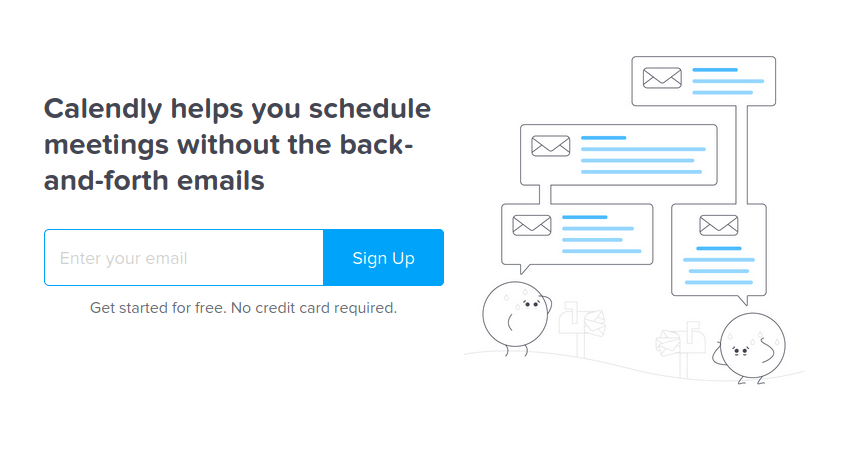
As a new user, you are able to use all features of the paid plan for 14 days. After that, you are downgraded to a free plan. To use the Stripe integration, you need to be on the 12$/month plan. (Compare plans and pricing)
After you’ve set up your account, you can start creating bookable events.
One-on-One or Group events can be created. When choosing Group events, you can set a number for max. invitees for a booking.

Zoom is my favorite way of meeting online.
If you want to use Zoom as a meeting location for the first time, you will have to go to integrations and connect it to zoom. Oh, and btw, connecting to Zoom to Calendly requires a paid account (Calendly, not Zoom).
But as you can see in the list above, it is also possible to choose Google Meet, GoToMeeting, or provide any type of location details.
For each bookable event, Calendly creates a unique link that you can share with anyone online.
Ok moving on…
On the next screen, you can set when people can book this event. Double-check the time zone and choose the length of time for the call/event.

Calendly also creates a central landing page for your account that shows all bookable meetings, if you do not want that specific event to be listed on that page, make the event secret.
Other things you can do in Calendly are:
- Invitee Questions: Ask questions to make the online event a success. For example, ask your attendees to provide the material you want to discuss, which questions they want to discuss, etc.
- Notifications and Cancellation Policy: Customize all email notifications (confirmation, cancellation, reminders) and add a custom cancellation policy.
- Confirmation page: You can set a custom confirmation page that a user gets sent to after making a booking.
- Collect Payments: Stripe or Paypal
Now it’s time to create your Stripe account before you can finish setting up your Calendly event.
Step 2: Connect your Stripe Account
You need to set up a Stripe account to be able to accept payments via Calendly events. Setting up your Stripe account takes about 10-15 minutes, or faster, depending on your business’s location.
Using Stripe does not involve fixed monthly costs, instead, they take a percentage from each transaction.
After you’ve set up your stripe, head over to the integrations page of Calendly. Click on Stripe and connect your account.
If you have finished connecting your account, select Stripe as a payment option in your Calendly event.
Now you are finished setting up your first Calendly event and can start promoting the service. When customers click on your event, this is what they will see. As you can see the dates that are available are highlighted and the cost is listed to the left. Once they click on their desired time, they must enter their card information and pay to book the session.
After a booking is made, a calendar event will be added to the customer’s calendar and your own.
Within that calendar invite, details for the Zoom call are added automatically.
Conclusion
This was a short tutorial on how to sell your services online with Calendly.
Calendly, Zoom, and Stripe can be used together to sell your services online.
You share the link, they choose a time, pay, and get the zoom link via email.
That’s it … That’s all.
Do you want to discuss how this could work for you? Let’s chat in a virtual coffee chat!







