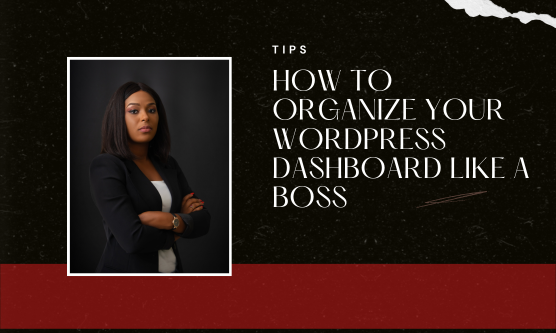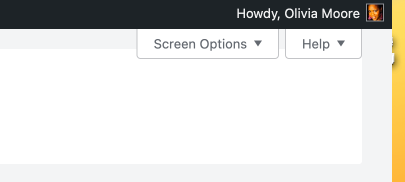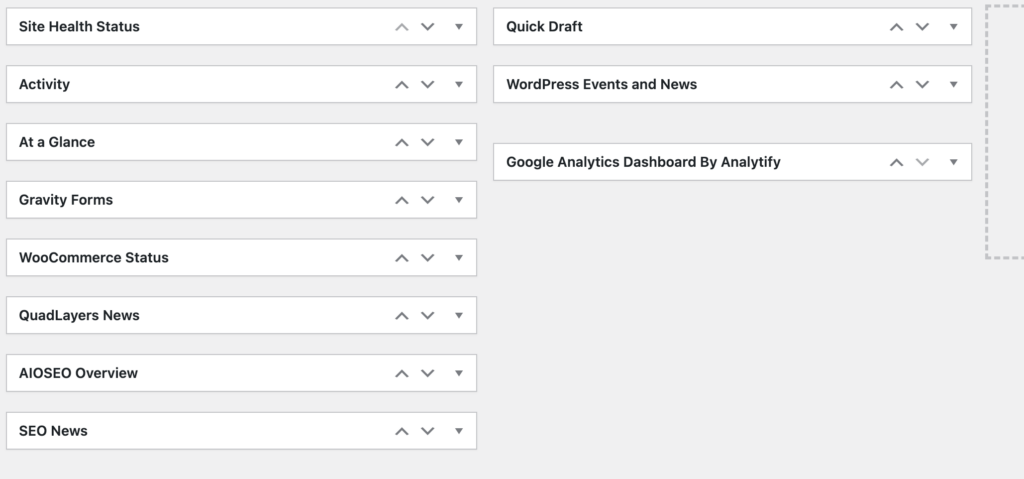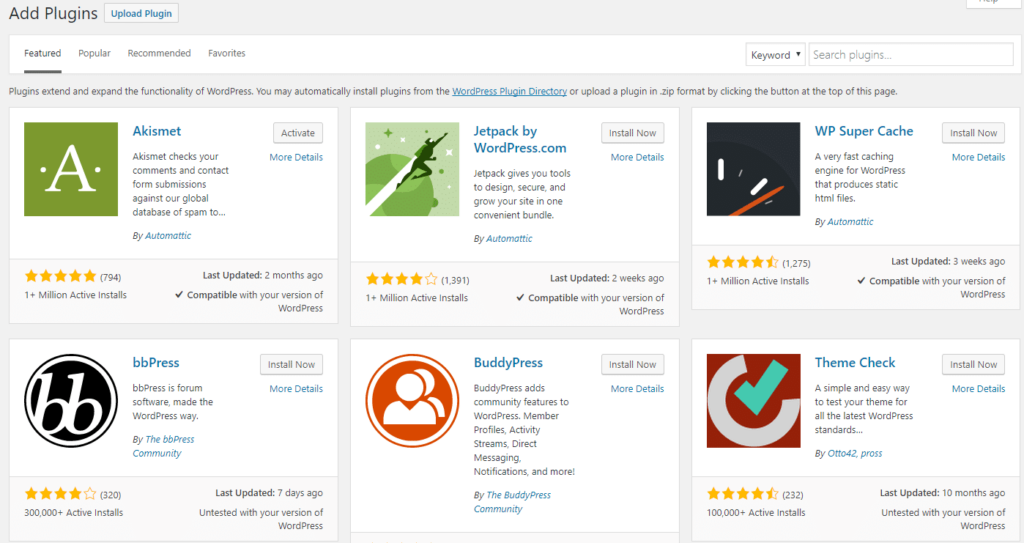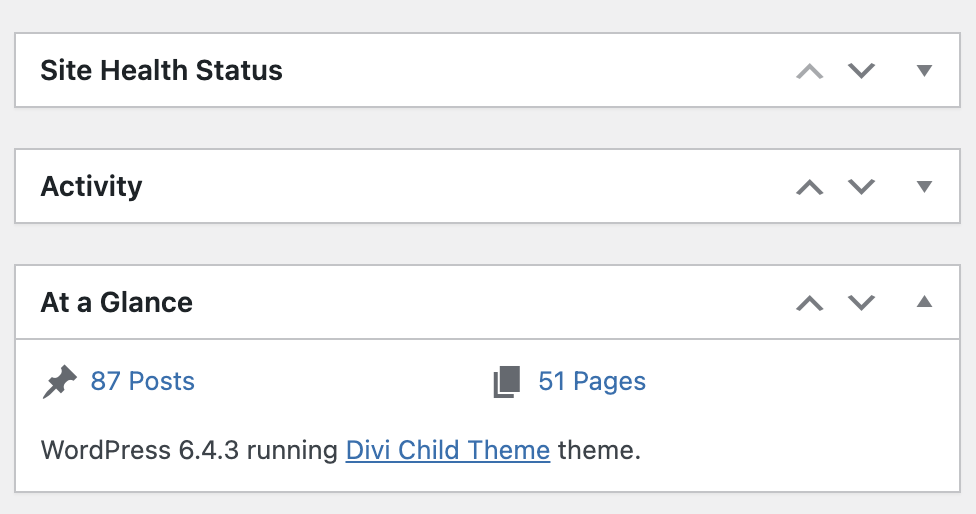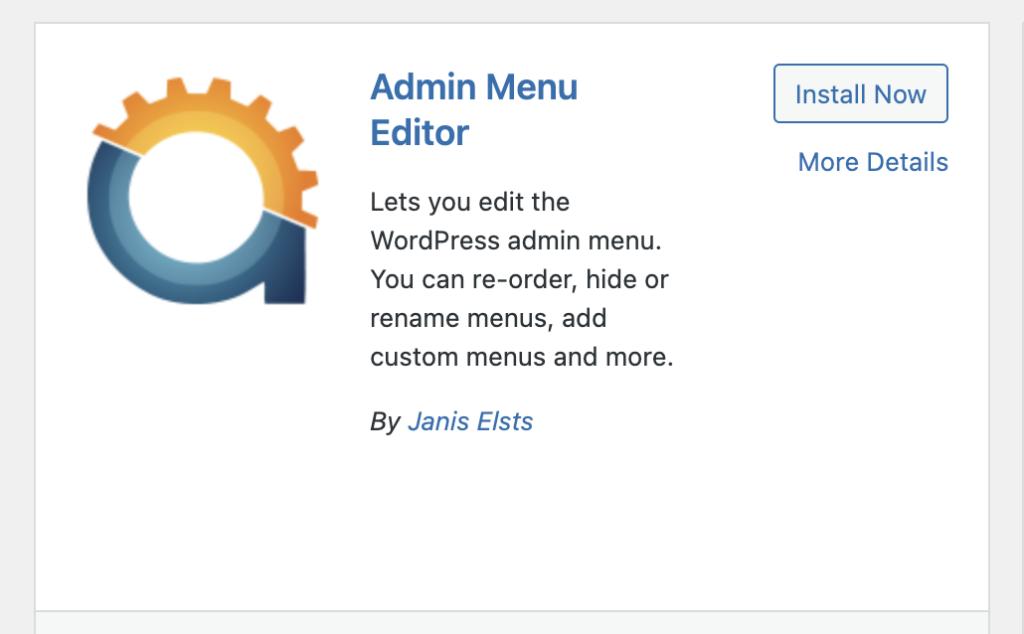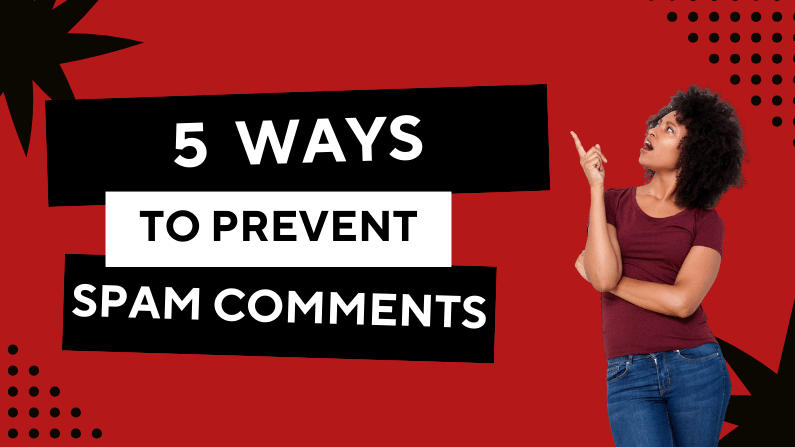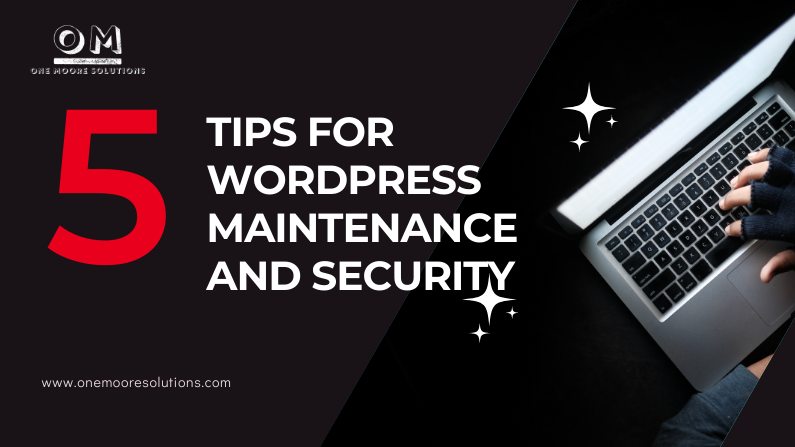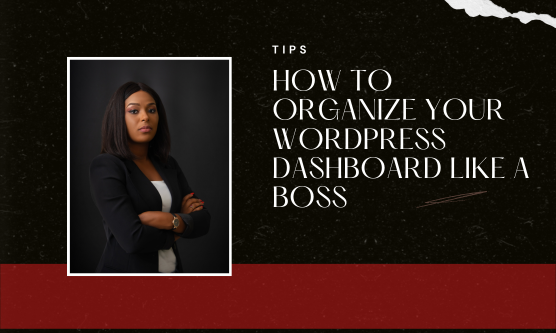
by Olivia Moore | Mar 18, 2024 | WordPress Plug-ins, WordPress Security & Maintenance, WordPress Theme
Don’t you just love the WordPress dashboard? A ton of randomness that sometimes feels like a cluttered attic overflowing with forgotten furniture and dusty memories. This post equips you with the knowledge and tools to transform your dashboard from a chaotic jumble into an organized haven of efficiency.
Why Organize Your Dashboard?
Think of a well-organized dashboard as your website’s command center. By streamlining your layout, you’ll:
- Save time: No more hunting for specific settings or plugins. Everything will be at your fingertips.
- Reduce stress: A clean interface translates to a calmer mind, allowing you to focus on website optimization.
- Boost productivity: Streamlined workflows mean more time spent creating amazing content and growing your business.
Ready to Declutter and Conquer?
Let’s dive into the tools and strategies that will turn you into a WordPress dashboard organizing pro:
1. Utilize the Screen Options Menu:
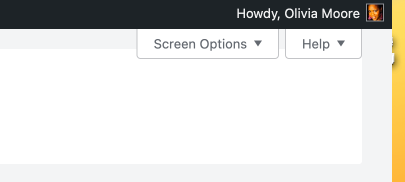
This unsung hero, located at the top right corner of your dashboard, offers a treasure trove of customization options. You can choose which dashboard elements to display, allowing you to hide irrelevant widgets and focus on the information you use most frequently.
2. Unleash the Power of Drag & Drop:
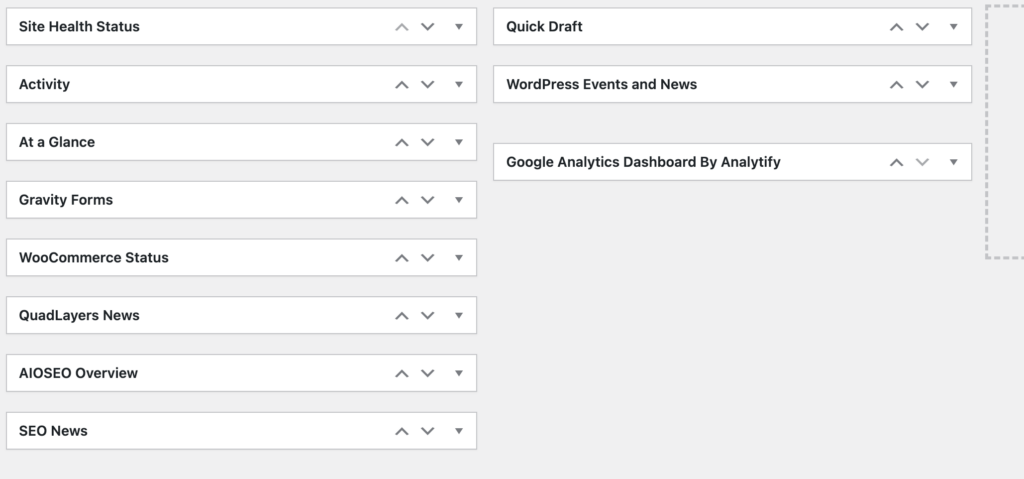
WordPress allows drag-and-drop functionality for most widgets. Rearrange your dashboard widgets to prioritize the ones you use most often. Place frequently accessed settings like “Posts” or “Comments” near the top for easy access.
3. Tame the Plugin Jungle:
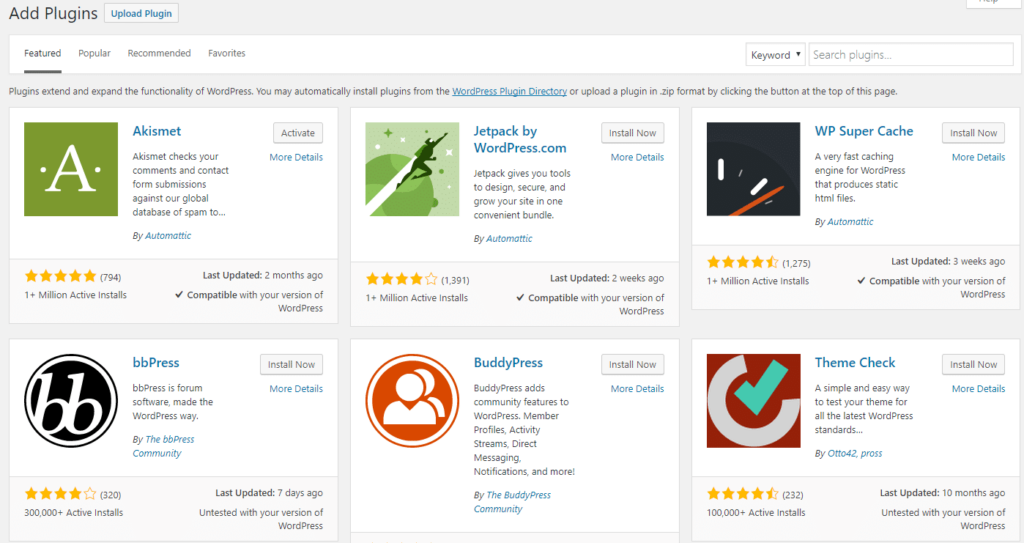
Plugins are a website’s Swiss army knife, adding functionality and features. However, an excessive number can lead to clutter. Here’s how to manage them effectively:
- Deactivate and Delete Unused Plugins: Regularly review your plugins and deactivate or delete any you don’t actively use.
- Organize with Folders (Requires Plugins): Take your plugin organization a step further with plugins like “WordPress Folders Plugin” or “WP Admin Menu Editor.” These allow you to group plugins into folders, keeping your dashboard even more streamlined.
4. Master the “At a Glance” Section:
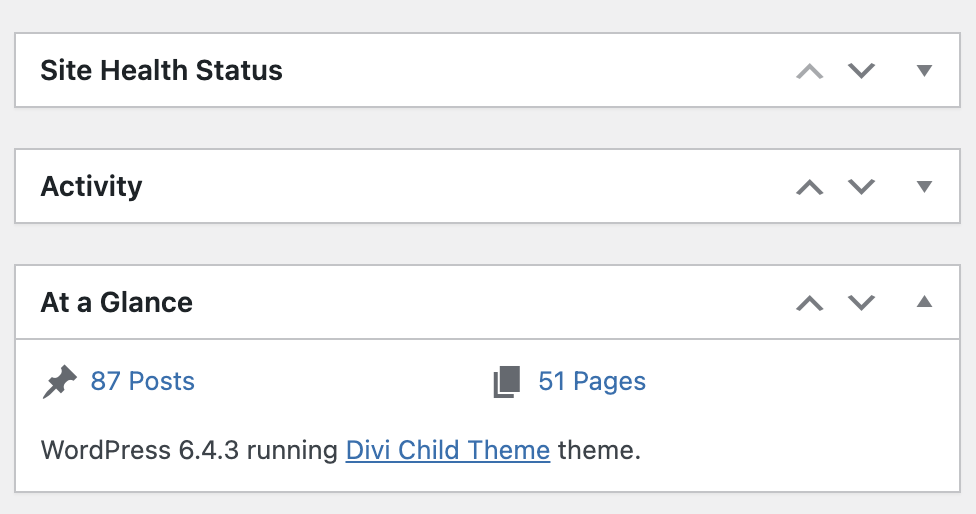
This widget offers a quick snapshot of essential website information like comments, drafts, and updates. Keep it visible for a convenient overview of your website’s health.
5. Create Custom Menus (Advanced Users):
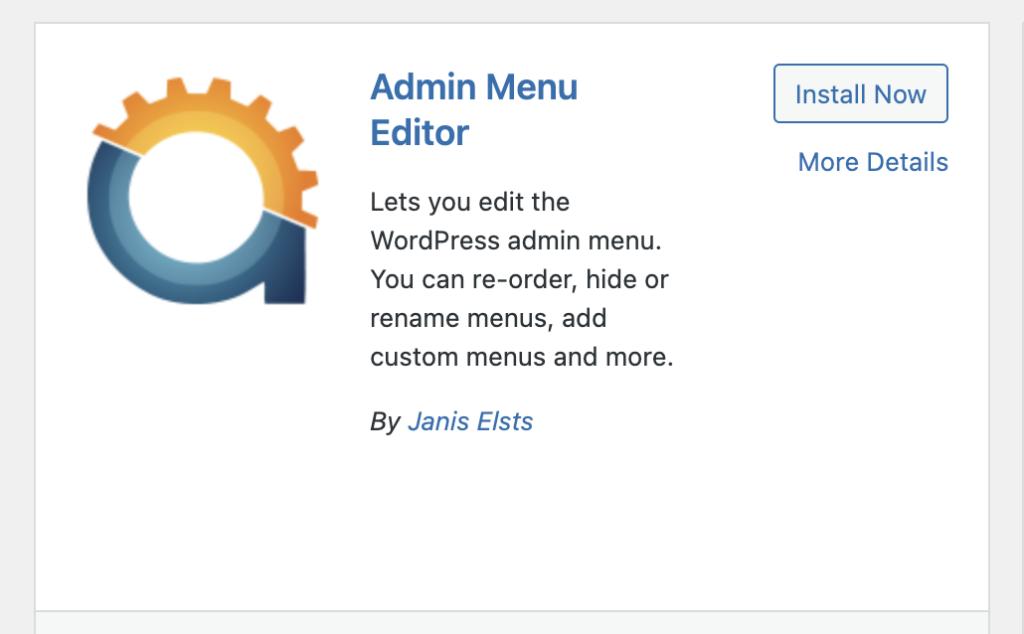
For experienced users, consider creating custom menus using plugins like “WP Admin Menu Editor.” This allows you to rearrange and rename menu items, further tailoring your dashboard to your specific needs.
Bonus Tip: Explore Dashboard Customization Plugins:
The WordPress plugin repository offers a wide variety of plugins dedicated to dashboard customization. These can offer additional features like custom layouts, color schemes, and widget management tools. Explore and find one that fits your workflow and aesthetics.
Maintaining Organization: A Proactive Approach
Remember, organization is an ongoing process. Regularly audit your dashboard, declutter unused elements, and consider updating your layout as your website’s needs evolve.
Embrace the Organized Life!
By following these tips and embracing a spirit of organization, you’ll transform your WordPress dashboard from a chaotic mess into a well-oiled machine. A calm and efficient dashboard sets you up for website management success, allowing you to focus on what truly matters – growing your online presence and achieving your business goals!
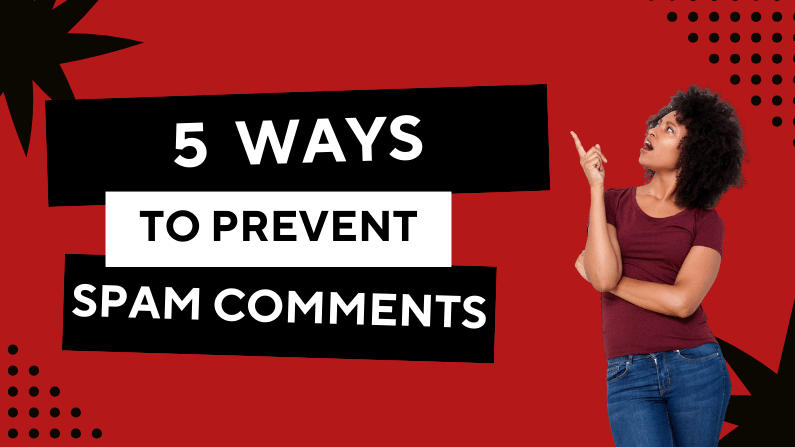
by Olivia Moore | Sep 8, 2023 | WordPress Security & Maintenance
Spam comments on your WordPress website can be super annoying. They clutter your content, harm your website’s credibility, and create extra work for you as you sift through the junk to find legit comments. Fortunately, there are things you can do to combat this issue. In this post, I’ll explore five ways to prevent WordPress spam comments and keep your website clean and user-friendly.
1. Enable CAPTCHA or reCAPTCHA
CAPTCHA (Completely Automated Public Turing test to tell Computers and Humans Apart) and **reCAPTCHA** are super dope tools to thwart automated spam bots. By requiring users to complete a puzzle or click a checkbox to prove they’re human, you can significantly reduce spam submissions.
To enable CAPTCHA or reCAPTCHA on your WordPress site, consider using a plugin like Google Captcha (reCAPTCHA) by BestWebSoft. It’s user-friendly and provides solid protection against spam.
2. Use a Spam Comment Filter Plugin
Spam comment filter plugins are a WordPress site owner’s best friend. Two of the most popular options are Akismet and Antispam Bee. These plugins automatically detect and filter out spam comments, sparing you the headache of having to sort through them to find legitimate comments. Simply install one of these plugins, configure the settings, and let them work their magic. They are highly effective and constantly updated to combat new spamming techniques.
3. Moderate Spam Comments Manually
While automated tools and plugins are great, some spam comments may still sneak through. To ensure nothing harmful or irrelevant gets posted on your site, consider enabling manual comment moderation. This means you or your team will review and approve comments before they appear on your website. While it requires a bit more effort, manual moderation gives you full control over what gets published. It’s an effective way to ensure a spam-free comment section.
4. Limit Hyperlinks in Comments
Spammers often use comments to promote their websites or products by including multiple hyperlinks. You can deter them by limiting the number of links a user can include in a comment. Most genuine comments won’t need more than one or two links. To implement this restriction, use a plugin like “WP Limit Comment Links.” It’s a simple yet effective way to reduce spammy links in your comments.
5. Disable Comments on Older Posts
As your website grows, older posts can become targets for spam comments. Since these posts may not receive as much attention from you or your audience, consider disabling comments on them. You can do this by going to the post’s settings and unchecking the “Allow Comments” box. It’s a preventive measure to keep spam at bay on less active content.
In conclusion, WordPress spam comments can be a nuisance, but with these five strategies and proper regular maintenance, you can significantly reduce their impact on your website. Implementing CAPTCHA, using spam comment filter plugins, manual moderation, limiting hyperlinks, and disabling comments on older posts are all effective ways to maintain a spam-free and user-friendly WordPress site. By taking these steps, you’ll create a better experience for your readers and save yourself valuable time and energy.

by Olivia Moore | Jul 23, 2023 | Web Solutions, WordPress Security & Maintenance
As a small business owner, you wear all of the hats – from handling daily operations to managing social media posting. One area that often poses challenges is dealing with the technical side of your business. From website design and maintenance to managing domain and hosting issues, these tasks can be time-consuming and overwhelming, especially if you’re not the most technical person.
Luckily, there’s a solution that can significantly ease your frustrations and boost your business’s productivity – outsourcing technical tasks to folks who specialize in these areas. In this blog post, I’ll explore the benefits of outsourcing and give you a few valuable tips to streamline your tech processes, allowing you to focus on what you do best – growing your business!
1. Identify your Pain Points
Take a moment to assess the tech-related tasks that take up most of your time and cause frustration. Is it website updates, dealing with web hosting issues, or managing your online presence? Identifying these pain points will help you determine which tasks to outsource and streamline your workflow.
2. Focus on Your Core Business
As a small business owner, your time is precious. Outsourcing technical tasks allows you to allocate more time and energy to your core business activities. Instead of struggling with website glitches, you can concentrate on developing products, improving customer service, and exploring new opportunities for growth.
3. Access Expertise
Outsourcing grants you access to a pool of talented professionals with specialized skills in website design, tech support, and digital marketing. Most experts stay up-to-date with the latest trends and best practices, ensuring that your business benefits from new and cutting-edge solutions.
4. Cost-Effectiveness
Hiring in-house staff for technical roles can be costly, especially for small businesses with limited budgets. Outsourcing eliminates the need for full-time employees and associated expenses like salaries, benefits, and training. Instead, you can opt for flexible pricing models that align with your business needs and scale as you grow.
5. Enhanced Security and Reliability
Technical tasks like website security, data backups, and system maintenance require continuous attention. Outsourcing to professionals ensures that these critical aspects are well taken care of, reducing the risk of data loss, cyber-attacks, and downtime.
6. Tailored Solutions:
Each business is unique, and one-size-fits-all solutions may not always meet your requirements. When you outsource, you can collaborate with a service provider to develop customized solutions that align with your business goals and objectives.
7. Embrace Automation
Leverage automation tools and software to streamline repetitive tasks. Outsourcing experts can help you implement automation to efficiently handle routine processes, which saves you time and energy.
8. Excellent Customer Support
Choose a reliable outsourcing partner that provides excellent customer support. Having responsive and knowledgeable support ensures you get timely assistance when needed, helping you maintain business continuity.
Conclusion
Outsourcing technical tasks is a game-changer for small business owners. By focusing on your core business and entrusting technical aspects to experts, you can save time, money, and energy while enjoying the benefits of enhanced efficiency and productivity.
I take pride in being your trusted techy best friend. Let me help you streamline your tech processes so that you can grow your business with confidence. Contact us me for a free consultation and discover how outsourcing can take your business to new heights!
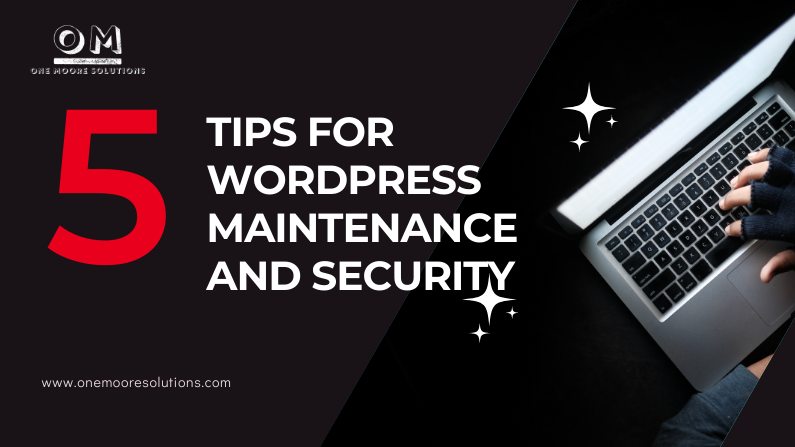
by Olivia Moore | Mar 9, 2022 | Web Solutions, WordPress Security & Maintenance
WordPress maintenance and security can be a pain, but it doesn’t have to be. With the right tools and the right mindset, you can easily keep your WordPress site up-to-date, safe, and secure. Here are 5 tips for keeping your website maintained and secure:
Tip 1: Keep It Updated
Some people shy away from updating WordPress because they’re afraid of what might happen—their themes could break or their plugins might no longer work. But the best way to ensure that your site will always work is to keep everything updated. Don’t be afraid! Just do it!
Tip 2: Back It Up
Back up your site regularly so that if something bad happens, you have a safety net. This means keeping backups of all of your files, including the database. There are many backup plugins available for WordPress that can help you automate this process, like UpdraftPlus, which makes backing up your site simple; Duplicator , which is an incredibly easy-to-use solution for backing up both files and databases; and BackWPup, which helps you back up your files securely on Amazon’s S3 servers.
Tip 3: Use Security Plugins
There are some great security plugins out there that can help you harden the security around your WordPress site to prevent malicious attacks and hacks
Tip 4: Use a reliable hosting service
Having a great host will save you time and stress. For shared hosting I recommend Bluehost and for managed WordPress hosting, Flywheel is my go-to favorite.
Tip 5: Change the default admin username
The first thing any hacker will try to do when they hack into your site is log in using the default username: “Admin.” Don’t give them easy access! Change the default username when you set up the site (and if you haven’t already, change it now : ).
Conclusion
If you want your site to run well over the long haul, you need to do regular maintenance on it.
That’s where I come in: I specialize in website maintenance services that keep your site running smoothly over time. This is not something that should be ignored! If you want your website to last for the long haul, then you need to invest in keeping it running smoothly! Find out more about my WordPress Maintenance services and do not hesitate to contact me if you need help.