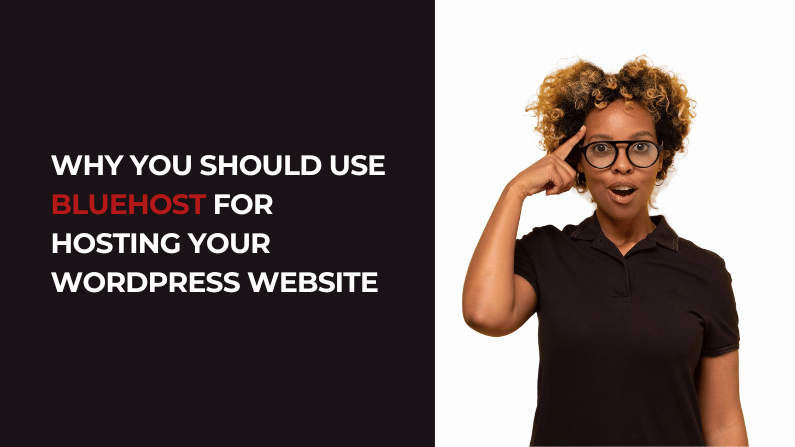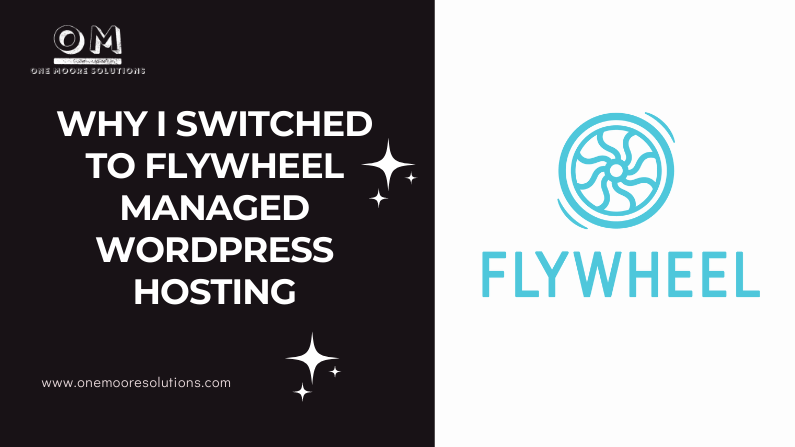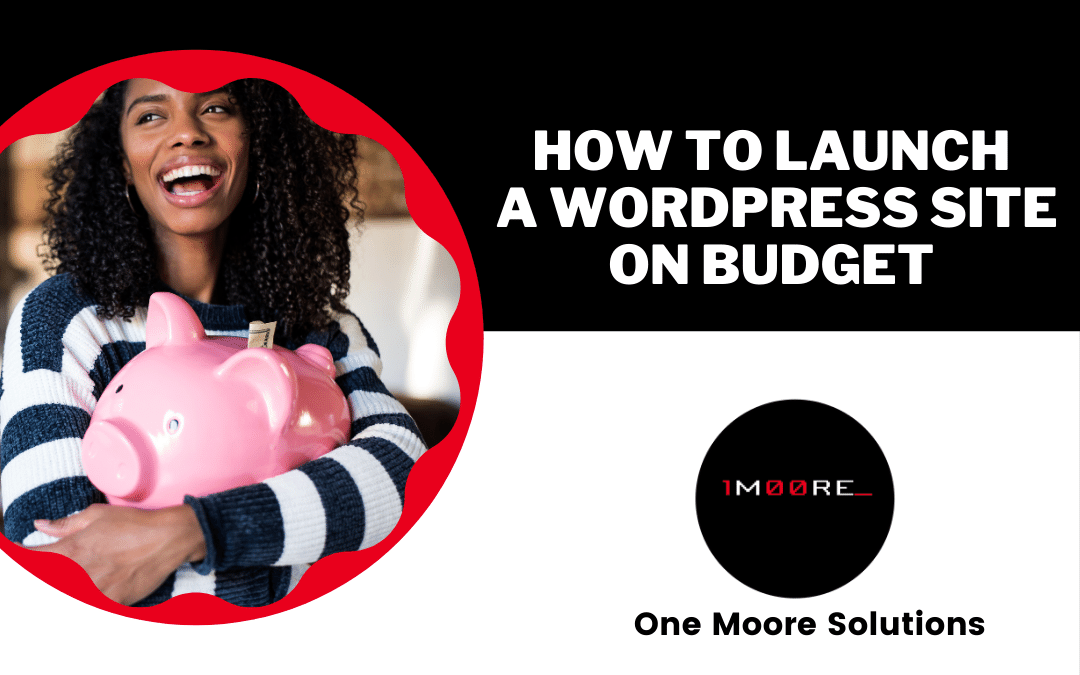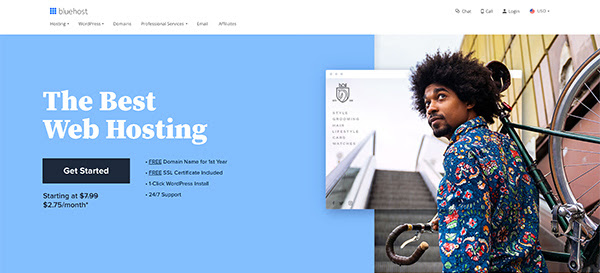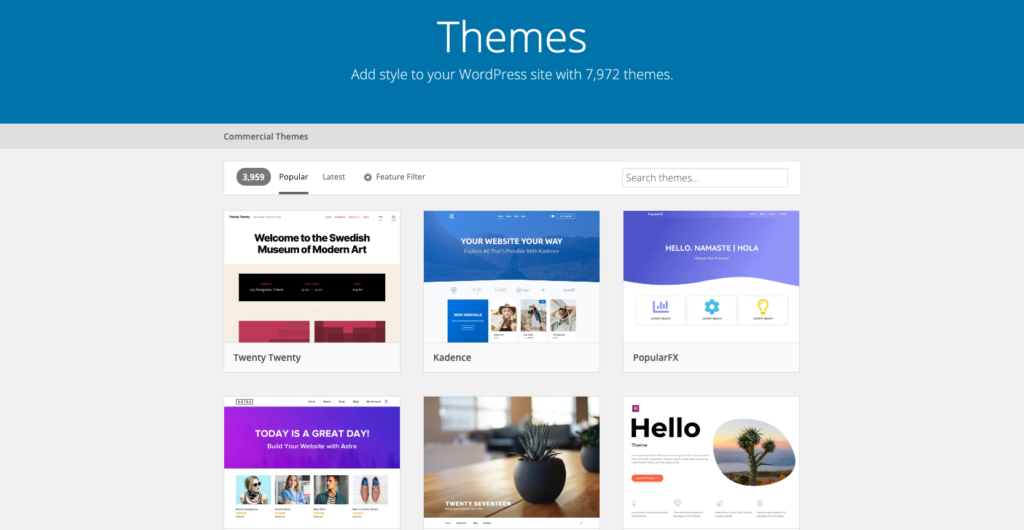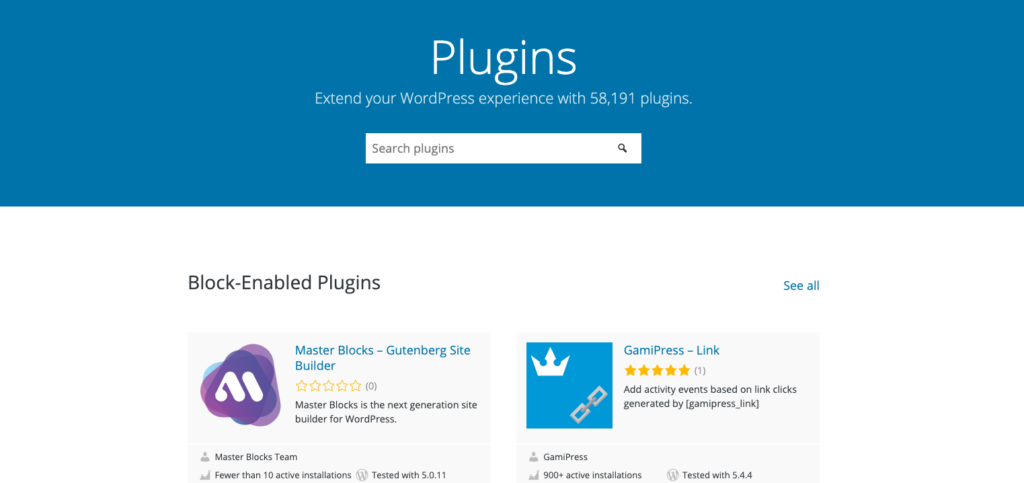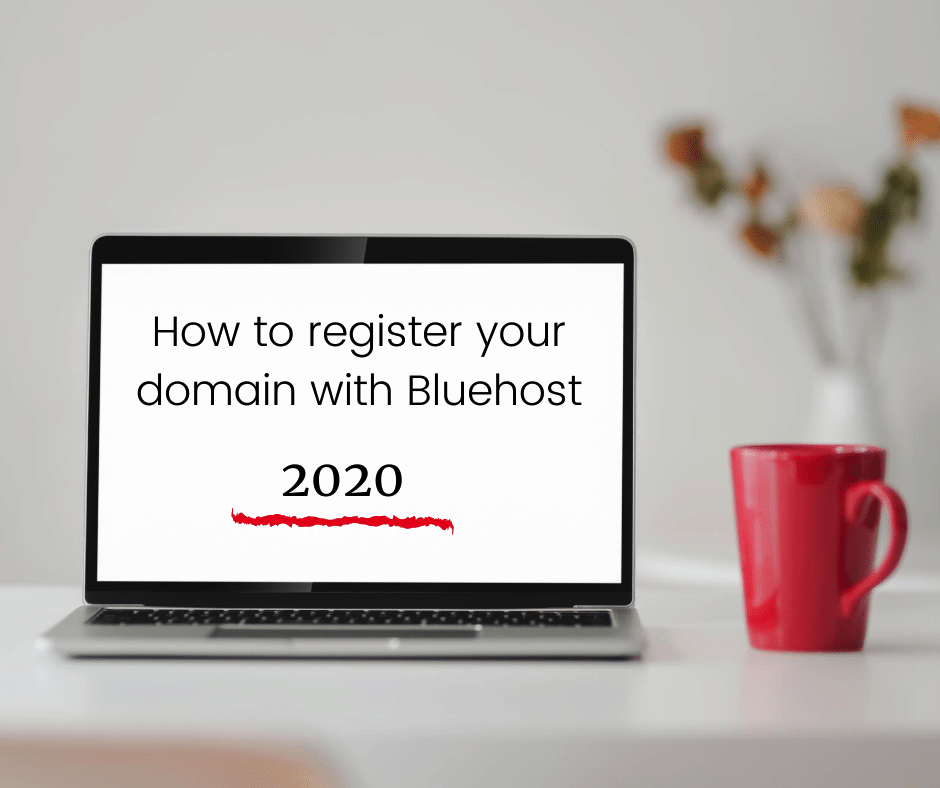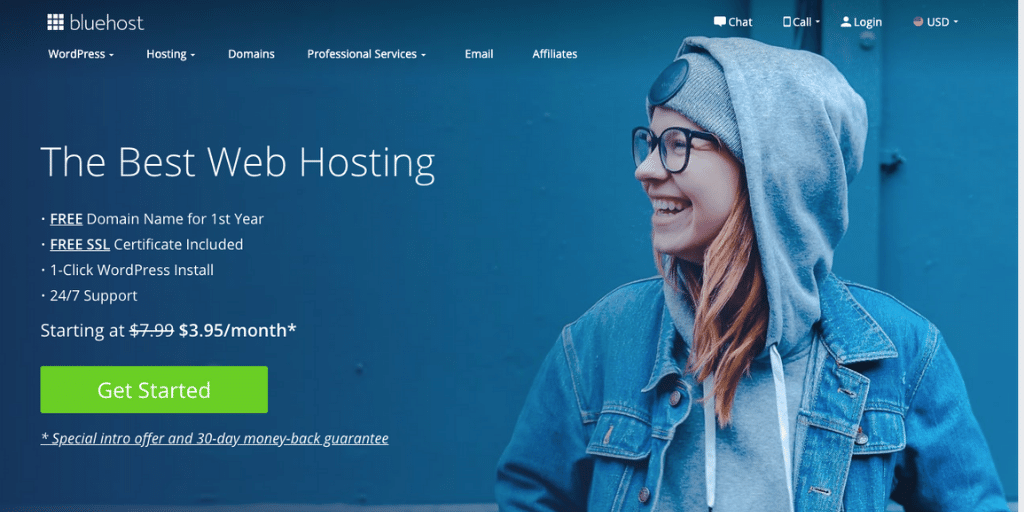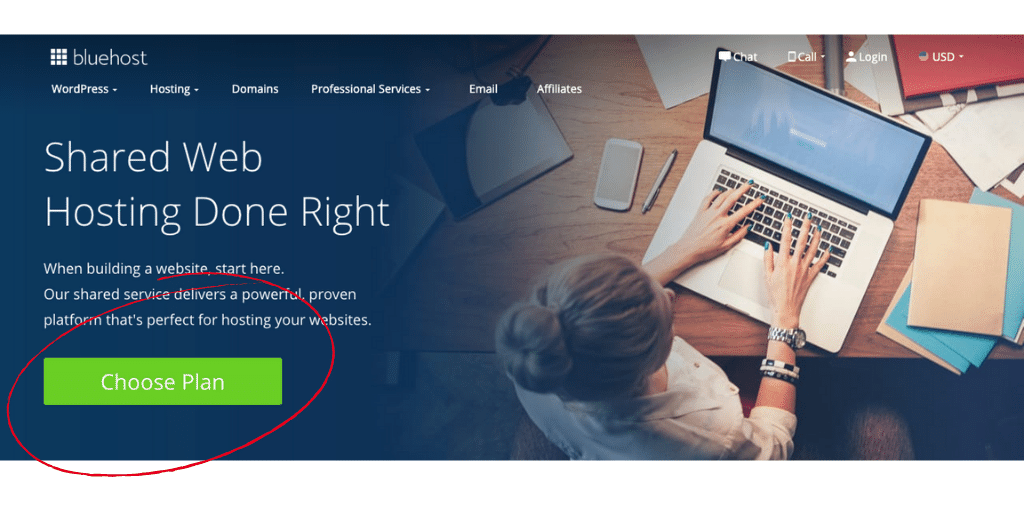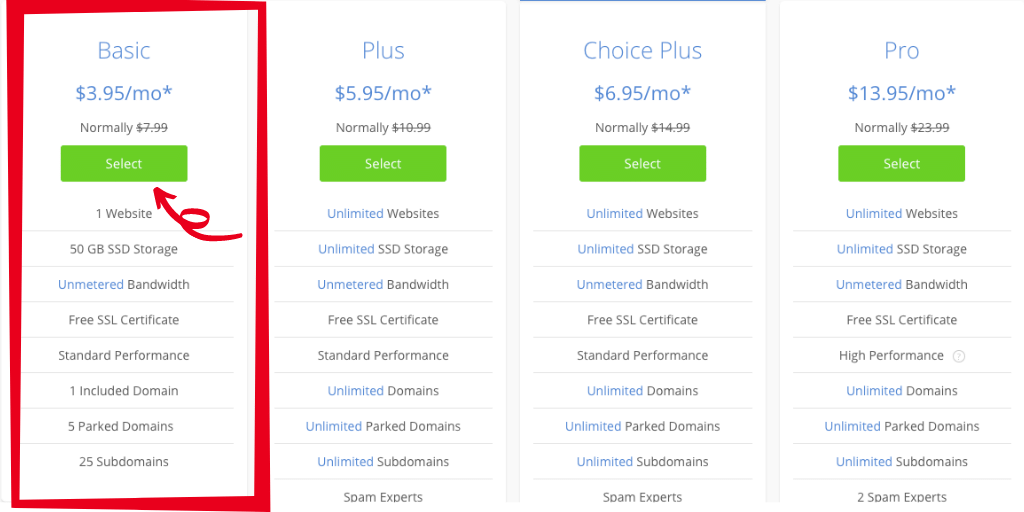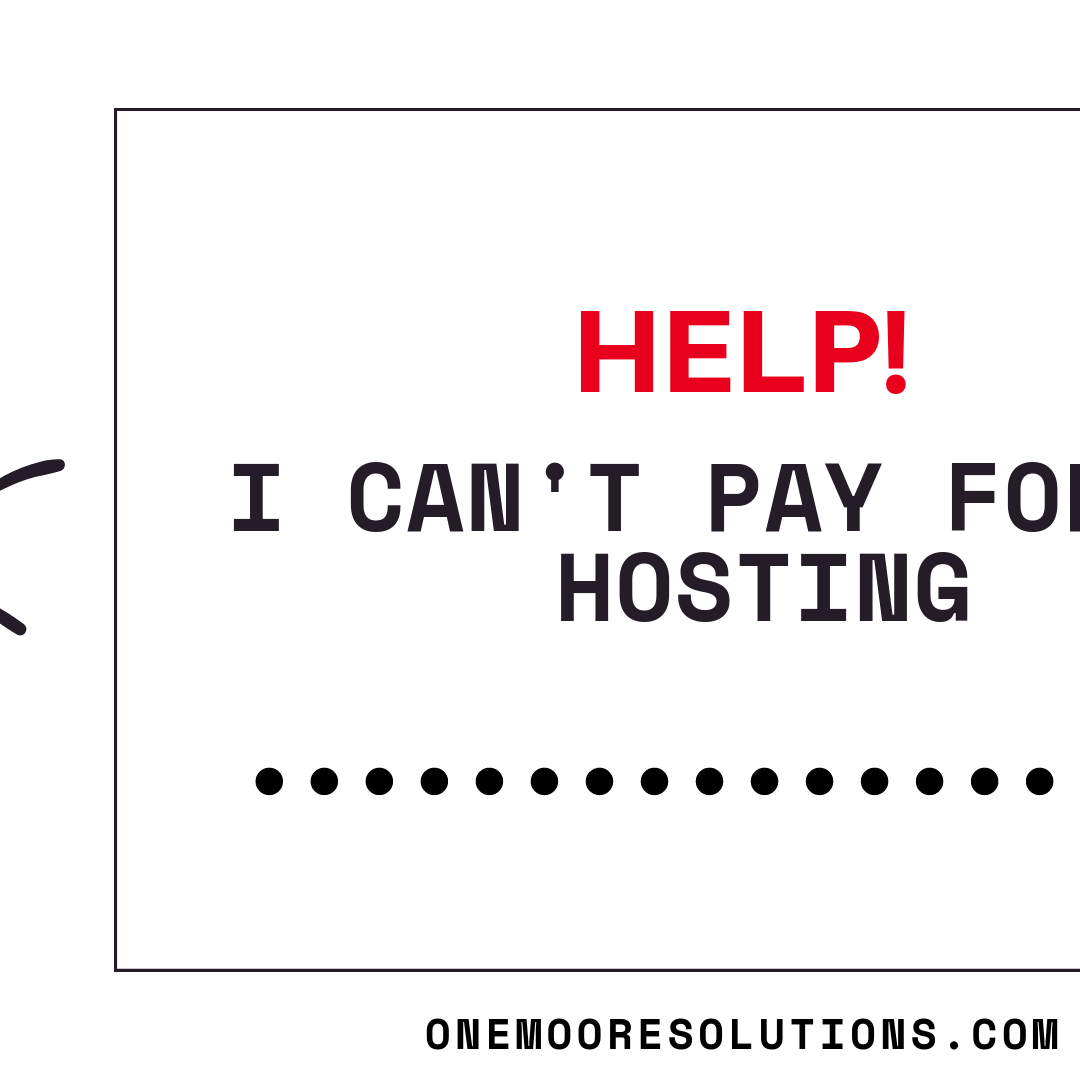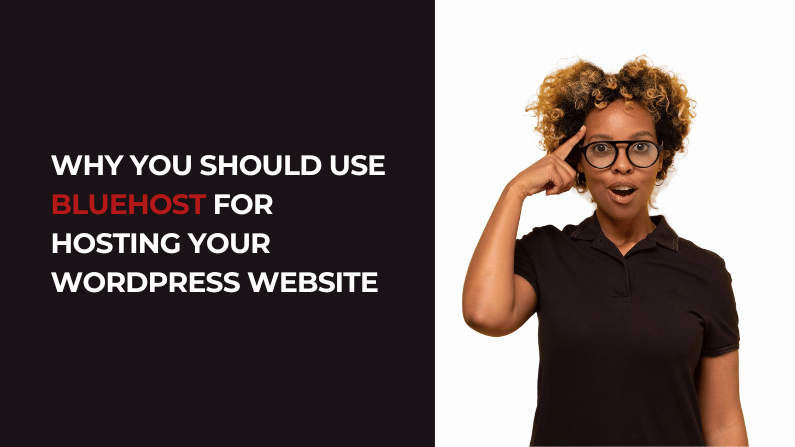
by Olivia Moore | Jan 26, 2023 | hosting
When you are first starting out, it’s super important too, at some point, to create a website for your business. However, with so many website hosting options available, it can be a bit overwhelming to choose the right one for your business.
I’ve been creating websites for a minute now, and one hosting provider that I recommend for new business owners is Bluehost. Here are a few reasons why you should consider using Bluehost for your WordPress website:
They make it easy for you to get started
Bluehost makes it easy to get started with your website by providing a one-click WordPress installation. So instead of it being a long drawn-out process, you can have your website up and running in just a few minutes, without needing to know the tech stuff.
They make it affordable
Bluehost offers a variety of hosting plans that are tailored to the needs of small businesses. Their basic plan starts at just $2.95 per month, making it an affordable option for new business owners.
They offer excellent customer support
Bluehost offers 24/7 customer support, so you can get help whenever you need it. It doesn’t matter if you have a question about setting up your website or need some help with a technical issue, their team of experts is always available to help.
They offer a 30-day money-back guarantee
Bluehost offers a 30-day money-back guarantee, so you can try their service risk-free. If you’re not satisfied with their service, you can simply cancel within the first 30 days and receive a full refund.
Overall, in my opinion, Bluehost is a great choice for new business owners looking for an easy, affordable, and secure hosting solution for their WordPress websites. Bluehost is affordable and provides excellent customer support, and they make it easy to quickly get your business online and reach a wider audience.
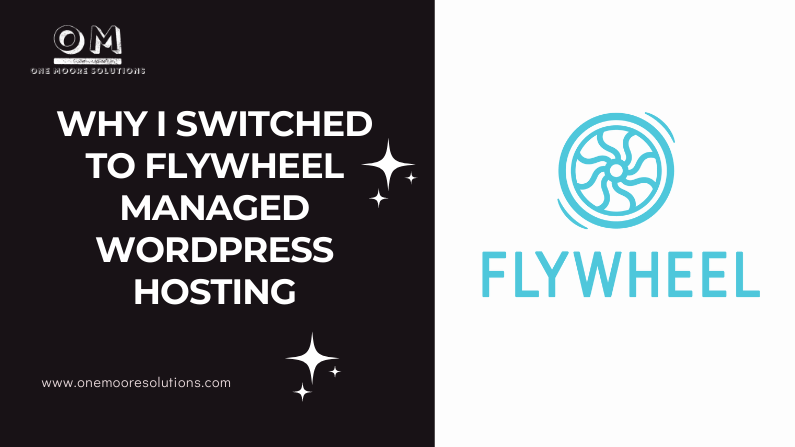
by Olivia Moore | Dec 9, 2021 | hosting, Web Solutions
I’m a firm believer in starting where you are. It is the number one advice I give to my clients who are just starting out. But there comes a time when you have to evaluate and make changes when necessary.
Over the past 10 years, I have worked with Bluehost as a web hosting provider. I still use Bluehost for myself as well as for clients. I also had clients who were having issues with their web host, so we worked together to find the best solution.
Recently, I personally decided to change hosting providers for HypnoEars. A few months ago I switched from Bluehost to Flywheel.
I love every minute of it.
Why I Switched to Flywheel
Here are some of the reasons why I not only switched from Bluehost to Flywheel but also transferred some of my clients to Flywheel:
Save Time
Flywheel provides many features that will help you save time. I can quickly and easily make changes to the website or restore a backup from the dashboard. With our previous hosting service, I managed everything. Each time there was an issue or update, I took care of it.
Easy Migration
When it was time to make the switch, Flywheel handled the migration for me. I gave them the WordPress login info and they handled the rest.
Security Features Included.
Flywheel monitors each website for hacks and malware.
Other security features include SSL certificates, data encryption, and two-factor authentication.
Dope Customer Service.
The customer service team at Flywheel is the best. I’ve contacted them a few times over the years and each time they respond quickly and resolve the issue.
I breathe easier having great customer service. With Flywheel, I have a team behind me. The best part is, I didn’t have to spend the time to figure it out myself.
Having Flywheel managed WordPress hosting means I’m no longer on my own to fix and resolve issues.
WordPress Experts
Flywheel specializes in managed WordPress hosting. That means the people behind the scenes know WordPress. As their website states, “No need to read through forums to find out how to fix that esoteric Apache error. We’re on it.” No Apache errors yet, but all our minor issues/requests have been taken care of.
Final Thoughts
The cost of Flywheel is well worth it. With managed WordPress hosting, I can rest and know that when an issue comes up, it will be handled by an awesome team over at Flywheel.
If you enjoyed this Flywheel review, consider using my affiliate link to sign up.
Need some time to figure out if you should make the switch to Flywheel? Contact me to chat.
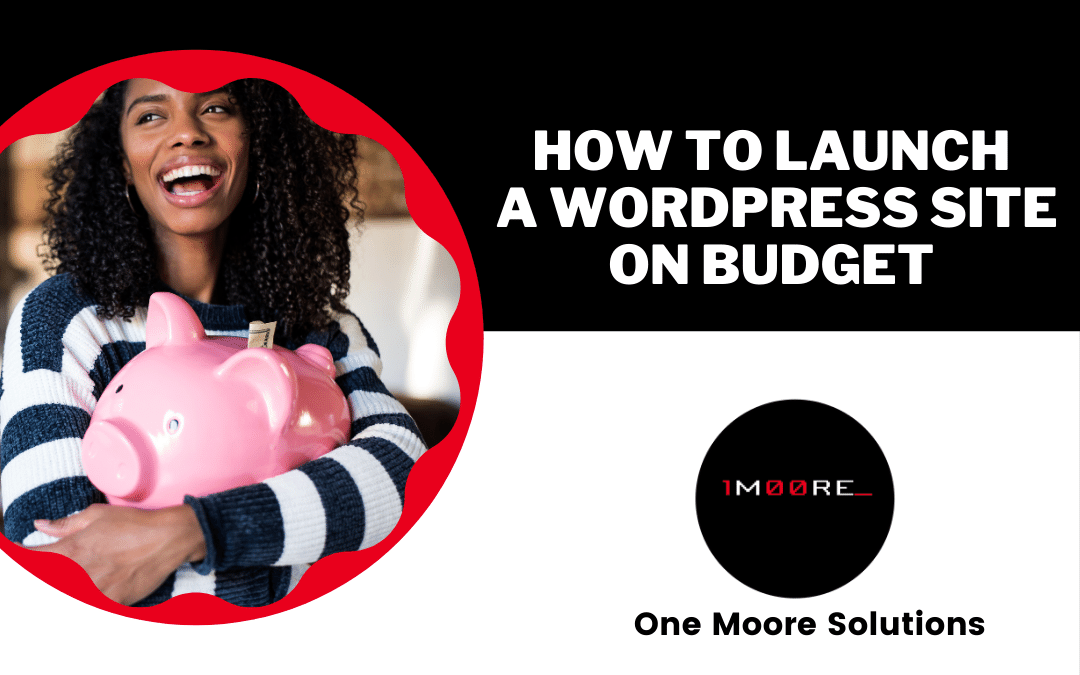
by Olivia Moore | Nov 23, 2020 | hosting, Web Design, Web Solutions
You don’t need to be rolling in dough to launch a WordPress site. In fact, you can launch a site on a small budget. Today I’m going to show you how to launch a WordPress blog for under $45.00.
Oh and by the way: This post contains affiliate links, meaning that if you choose to click through and make a purchase, I will receive a small commission at no cost to you.
Costs
The costs for building a WordPress website can range from low to Woah! There are many factors to take into consideration when you decide to launch a WordPress site. Here are the main things you need to purchase to launch your site: *If you decide to DIY
- Domain & Hosting
- Theme
- Plug-in(s)
WordPress Hosting
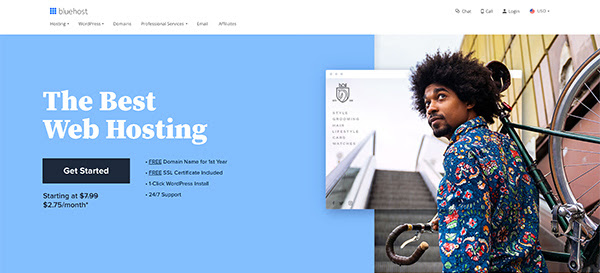
Purchase hosting with a company that offers you free domain registration. Some hosting providers offer domain registration free with the purchase of a hosting package. In fact, Bluehost, the company I use to host all of my sites, is offering web hosting for $2.95 per month for a year of hosting. This is a part of their Black Friday deals. That’s 35.40 for one year of hosting and a free domain)
WordPress Theme
Use a FREE WordPress Theme. There are many options when it comes to choosing a theme. I prefer a premium one, but you can start with a free theme until you’re ready to upgrade. Use this link to search for Free WordPress themes.
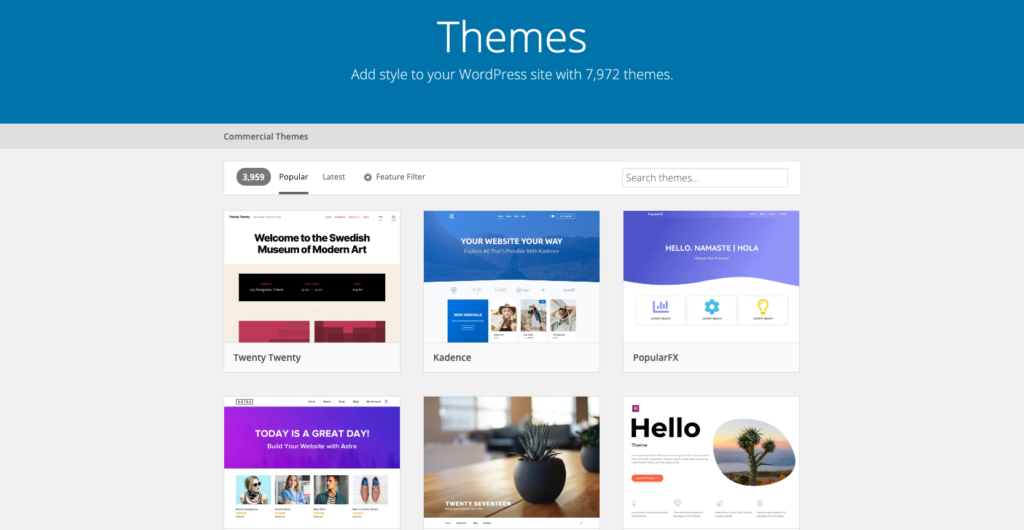
Plug-ins
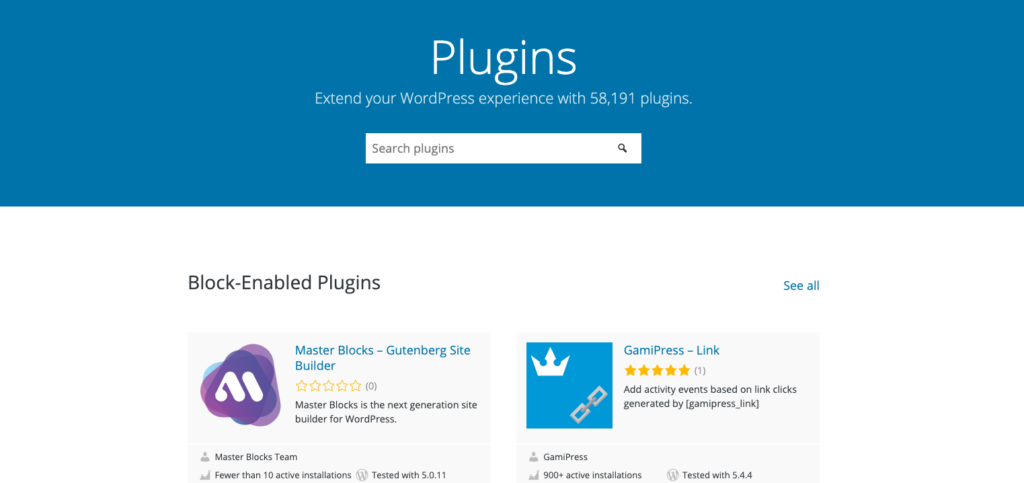
Use FREE Plug-ins. The WordPress repository has a ton of plug-ins, some of which are free. Just remember to write out your list features, search, compare your options, and choose ones that have been updated recently. Some of my favorite free plug-ins are Yoast SEO, Contact Form 7, and Classic Editor, just to name a few.
So let’s do the math
Domain & Hosting Costs: $35.40
WordPress Install costs: $ 0.00
Plug-Ins: $ 0.00
Theme: $ 0.00
Grand Total: $35.40
So for less than the costs of a new pair of shoes, you can launch your WordPress site. Need some help with launching a WordPress site? Contact me to chat about your next steps.
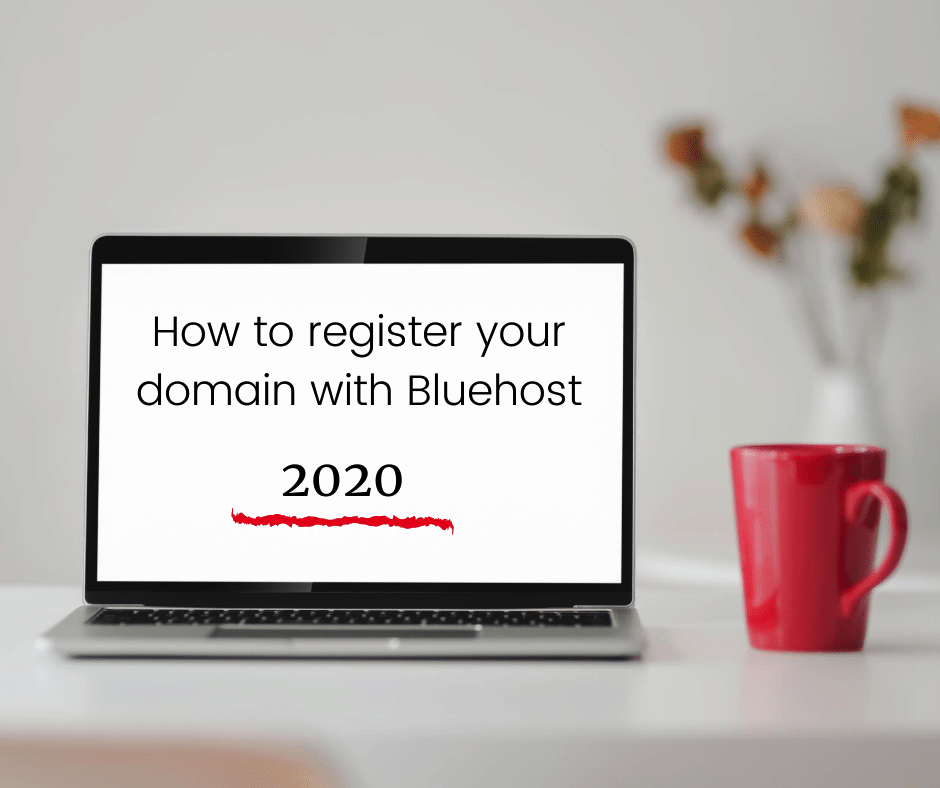
by Olivia Moore | Aug 6, 2020 | hosting, Web Design, Web Solutions
Creating a website doesn’t have to be overwhelming or challenging. It can be done in a day if you are prepared enough beforehand. But before you can create a website you need to register your domain name and hosting – which is a simple process if you follow the steps in this tutorial. If you’re ready to register your domain, keep reading, and follow the steps!
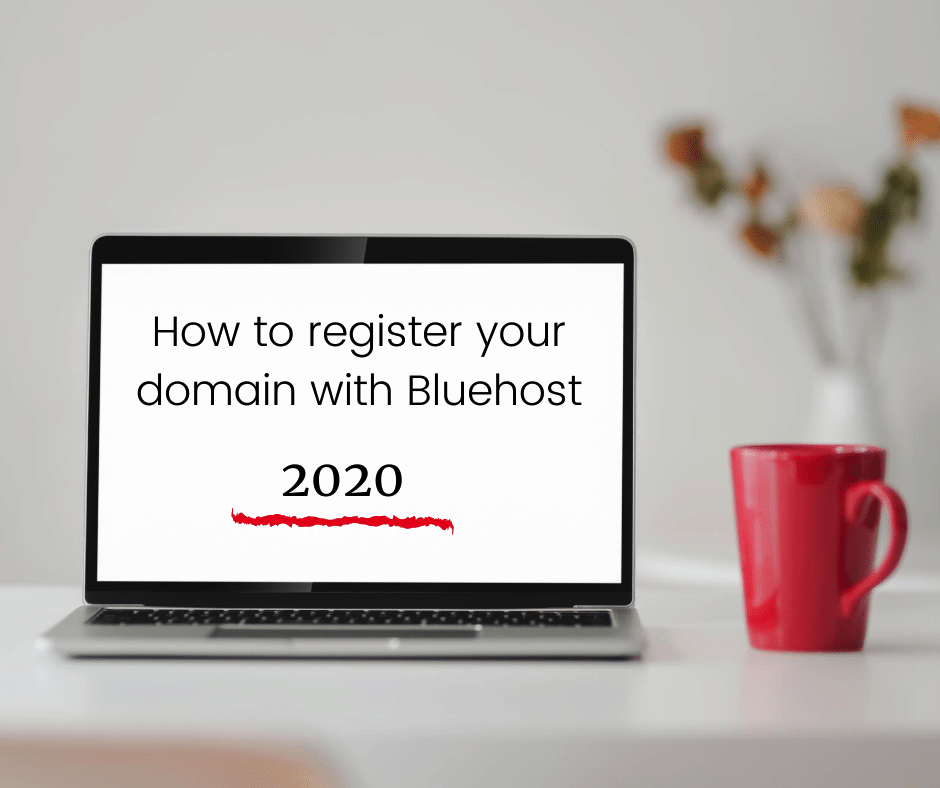
Bluehost is the perfect place to start a website. They offer a free domain name and make it easy to install WordPress. So let’s move forward with getting your domain and hosting.
Before we start: I may earn a commission if you make a purchase through one of our links. Thanks for your support!
Step 1: Go To Bluehost.com
Visit Bluehost.com
Use this link to get our latest Bluehost discounts updated daily, including a free domain (in your first year).
You’ll know you’re in the right place if you see this picture below:
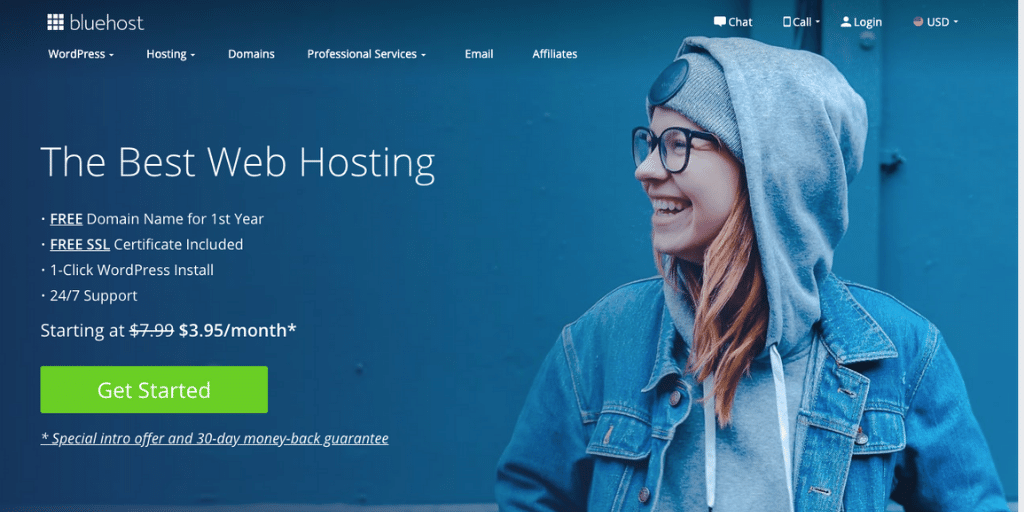
Click on “Get Started” so you can go to the next step, which is step 2.
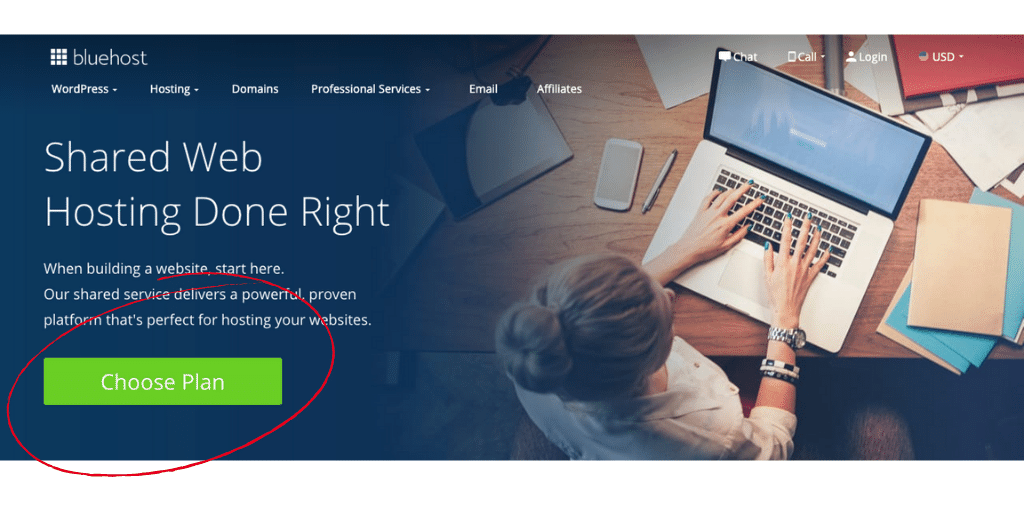
Click on Choose Plan and it will take you about halfway down the page. Nice work.
Step 2: Choose Your Hosting Plan
Note: What is your website’s goal?
Are you building a small blog website or a large blog with multiple authors? I like to encourage my clients to start small and grow as they go.
For this Bluehost WordPress install, we’ll opt for the “Basic plan” shared hosting plan which is highlighted in red below.
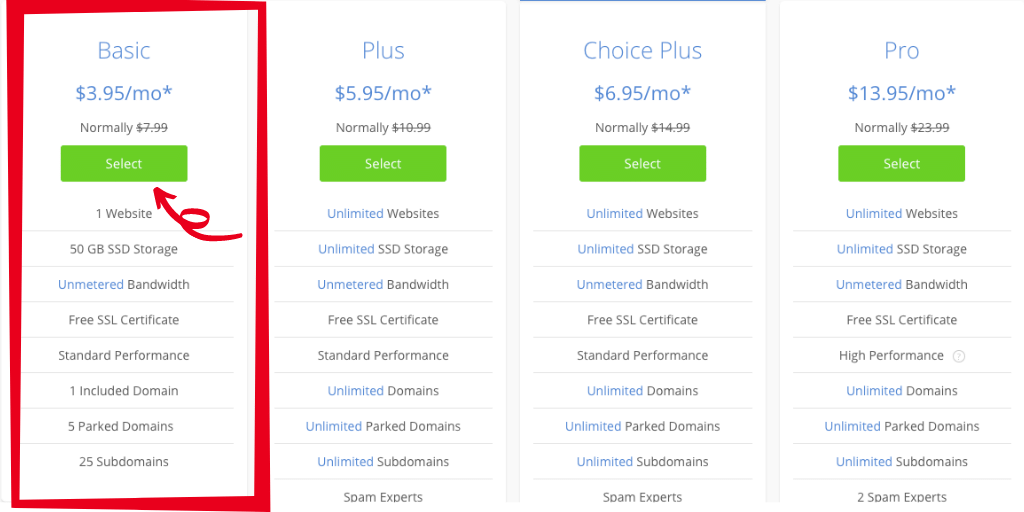
If you’re curious about shared hosting (a.k.a shared server) it’s the most commonly used and most affordable option for beginners.
When we sign up for one of Bluehost’s shared hosting plans, we won’t have to worry about any techie stuff, unless you want to.
Step 3: Grab Your Domain Name
After selecting your plan, the next step presented to you is to set up a domain which is also your website’s address.
If you have one in mind already, that’s awesome! If not, no worries… I’ve got some hints and suggestions for you below.

To reinforce what you’re probably already thinking:
Your domain should be as short and simple. Two words are BEST: think “FaceBook, YouTube, NetFlix, LaneBryant, BestBuy, etc. Still, stuck? Follow these basic domain name DOs and DON’Ts:
- Always keep it short and simple
- No hyphens dashes or symbols
- Firstnamelastname.com is always good
- 1-2 keywords will help you rank in Google
- .com is the most recognizable and profitable
If you already have a domain name you previously registered, just enter it in the “Use a domain you own” box.
Step 4: Fill on Your Basic Details
The next step in our register your domain with Bluehost tutorial is simply to fill in the basic required information. The information you’ll need to provide is your first name, last name, country, street address, city, state (if applicable), zip code, phone number, and email address.
Please note that details and receipt for your installation will be sent to the email address you provide.
You don’t need to enter a business name.

Step 5: Check Your Package Information and Package Extras then Finish the Registration
The next step is to scroll down and check your package information. I recommend signing up for 12 months. Do take a look at the addons that are included by default. You can uncheck all of them if you’d like (I recommend unchecking all of them).

Here’s what to consider:
Domain Privacy Protection: Costs $0.99/month (billed annually at $11.88). Adding Domain Privacy + Protection masks your personal information from the whois database, which is publicly visible to anyone on the internet. Easily protect your personal contact information from marketers, spammers, and unwanted solicitation by adding Domain Privacy + Protection.
SiteLock Security: Costs $1.99/mo (billed annually at $23.88) SiteLock automatically scans your website for malware to ensure they are not being blocked or spammed. Verifies your email address, phone number, and physical address for customers if you plan to create an eCommerce website.
CodeGuard Basic: Costs $2.99/mo (billed to the end of your hosting term). This lets you back up your site regularly, basically making it easy to revert back to a previous save if you make a mistake.
Bluehost SEO Tools Start: This feature runs you an extra $2.99/mo (billed annually at $23.88/hr). Bluehost says this tool will help with your Search rankings aka make you rank higher in Google.
1 Office 365 Mailbox: This package extra comes free for 30 days, but we all know how free trials work. It’s a reliable and safe email provided by Microsoft.
Each one of these extras can be set up for free using a plugin or workaround. For example, you can accomplish what Bluehost SEO Tools Start gets you by installing Yoast SEO for free, which is what most WordPress sites use. If you have questions, I’d be more than happy to explain in greater detail later.

Take note that the amount you’ll be charged will be billed annually. You might be surprised that your monthly cost of for example $3.95 is already discounted, this price already reflects a discount.
Step 6: Getting The Best Bluehost Discount / Coupon for this Bluehost WordPress Install?
Need another discount? Well, Bluehost has actually never offered coupon codes, but that I like to find ways to get a better discount. If you want the discount, you can move your mouse to the edge of the screen and see if Bluehost will show you the “before you go” discount. Like this:

Click Claim Savings and you’ll get an additional discount!
Make sure to use this link to activate it and make sure you get to all the correct pages.

Read the fine print at Bluehost before making your final decision.
Bluehost has a 30-day money-back guarantee so you can get your money back if you don’t like your website. But this doesn’t apply to the domain name. So while you get a free domain at Bluehost, if you do cancel the hosting, they will deduct the cost of your domain name from your reimbursement.
Once you’ve completed setup (click Submit) then you should see nice confirmation page:

Click on Create Account, and your next steps are a breeze. Congrats, you are now a member of Bluehost and are ready to take the next steps to get your website online!
I hope that this tutorial was easy to follow. If you have any questions on how to register your domain with Bluehost, do not hesitate to contact me 🙂
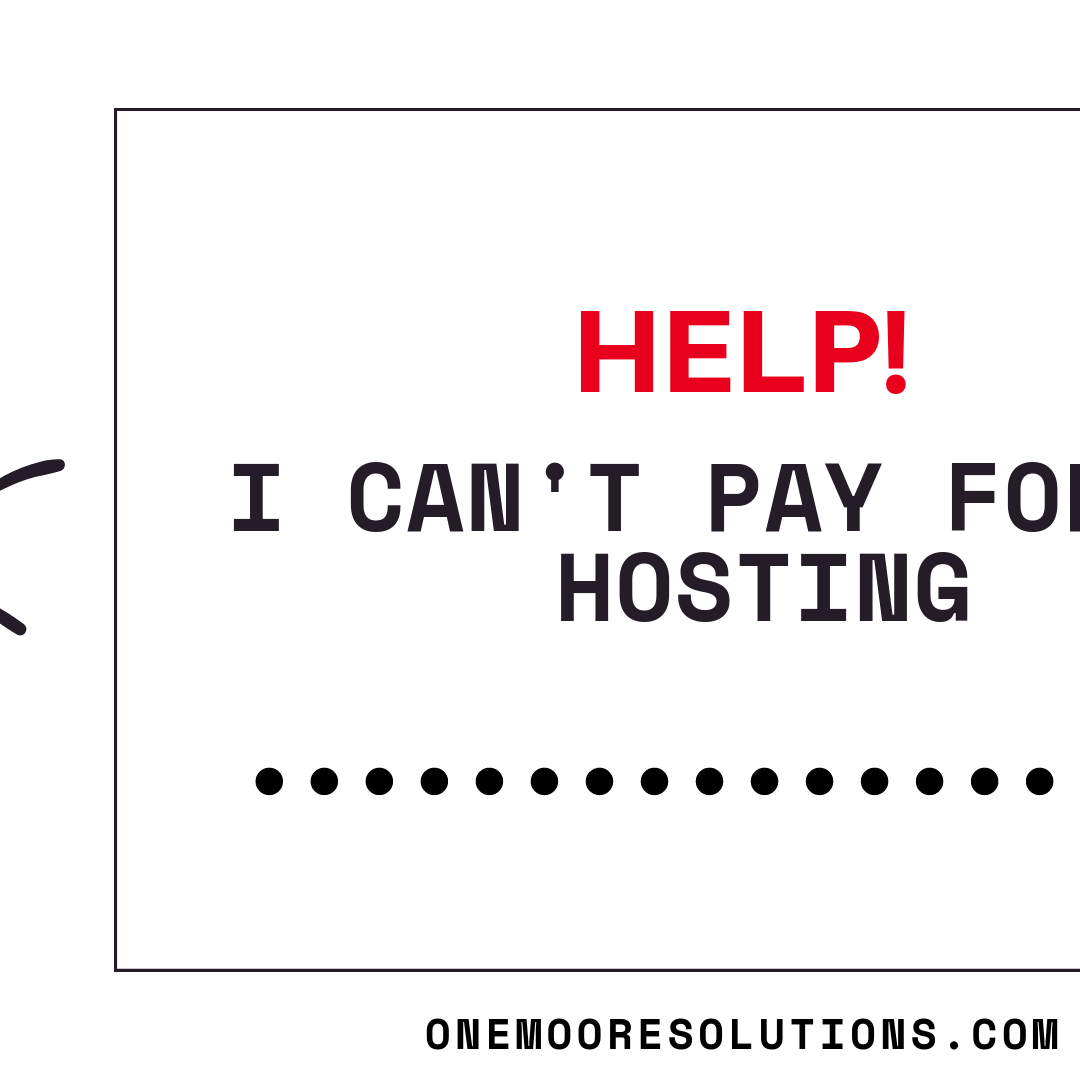
by Olivia Moore | Sep 23, 2019 | hosting, Web Solutions
Have you ever woken up to your site being down unexpectantly due to a missed payment or forgetting to renew your hosting? I feel your pain. This happened to me a few months ago. I spent all night writing a blog post and scheduled it to go out the next day, but when I went to check the site, it was down. I contacted my host and they informed me that my hosting had expired. How did I miss the email reminder? I set up my hosting a year or two prior and used a totally different email address. Because I also hosted sites for others, their sites were down too. In order to get everything restored, I had to pay about $180.00 to cover premium hosting for the year. Unfortunately, I didn’t have it to pay. So what could I do? What were my options?
If this sounds familiar, here are my 3 top tips to help you get through this:
- Contact your hosting provider and ask them if you can pay for the month instead of the entire year. For example, normally my hosting would be 14.95 per month for 12 months which is about $180.00 for the year. Instead, Bluehost allowed me to pay for one month and do a month to month plan until I could afford to pay for 12 months or more in advance.
- You can always switch to less costly hosting solutions. There are many options for hosting, and sometimes you can catch a great promotion. I had a client who was paying about $15 per month for her hosting and helped her switch to Bluehost where her cost were only 3.95 per month for 12 months. That’s over $100.00 saved.
- Call your current host to reassess your chosen hosting package, and see if you can downgrade to another package that still fits your hosting needs. For example, you may have signed up for the premium package because you thought you needed 25 email address and the space to host 10 sites. At the moment you only have your one site and you only use 2 email addresses. If the basic package allows you to host up to 5 sites and 10 email addresses and is $3.00 or $4.00 less, then downgrade and save!
Have you been in this position before? How did you handle it? Comment below and let me know your thoughts.

by Olivia Moore | Aug 24, 2018 | hosting, Web Solutions
What is Email Hosting? And why you need it…
Problem:
You’ve chosen a managed WordPress hosting provider that doesn’t have email included. If you want to keep email separate from web hosting, you’ll need an email host.
Solution:
You need a reliable e-mail host and luckily for you, there are several options. Before I discuss any options, let me make sure you understand the basics of email hosting.
Email hosting is a service that runs email servers. Most web hosting companies provide you with emails. The email service provided by web hosting companies supplies you with basic email and basic spam/virus protection.
If you own a small business, then you should consider using email using a professional email hosting service.
Using a professional email host will give you a chance to focus on your business. The email host provider manages your email services.
Most providers offer many webmail features including the following:
- unlimited aliases
- unlimited forwarders
- autoresponders
- large attachments
- robust spam/virus protection
- mail rules
- IMAP/POP3
- online storage
- calendars
- backups
- archiving
- folder management
- contacts management
You would also be able to access your email from anywhere using webmail, smartphone, and your favorite email client such as Outlook.
Best of all, professional email host packages are very inexpensive. You could get monthly services for as little as $3.00 per user per month.
While there are many options to choose from, there are 2 solutions I offer to my clients. G-Suite or Zoho. I personally use G-Suite. So even if I decide to switch web hosts, my email service won’t be interrupted.
In the next post, I will give you a detailed overview of each. In the meantime, I want you to check your email needs. Do you currently host your email with an email host? If so, who do you use? Comment below and be on the lookout for my next post.
Need some help with deciding, contact me to chat more.