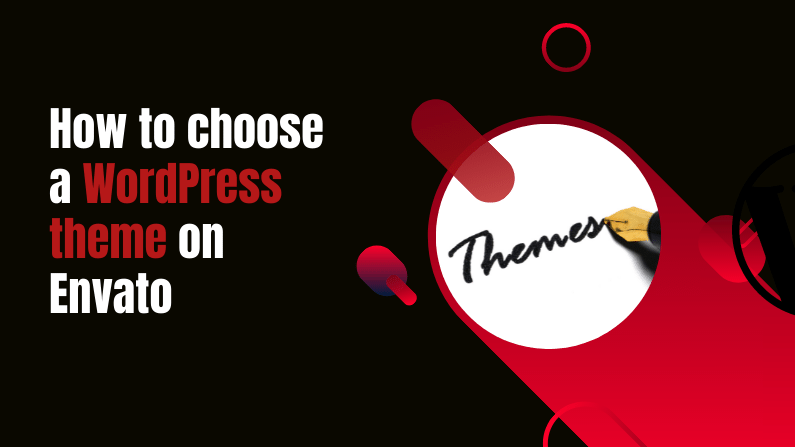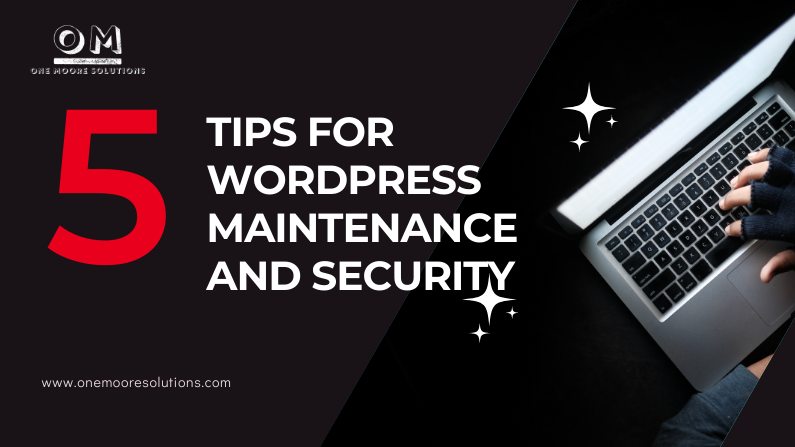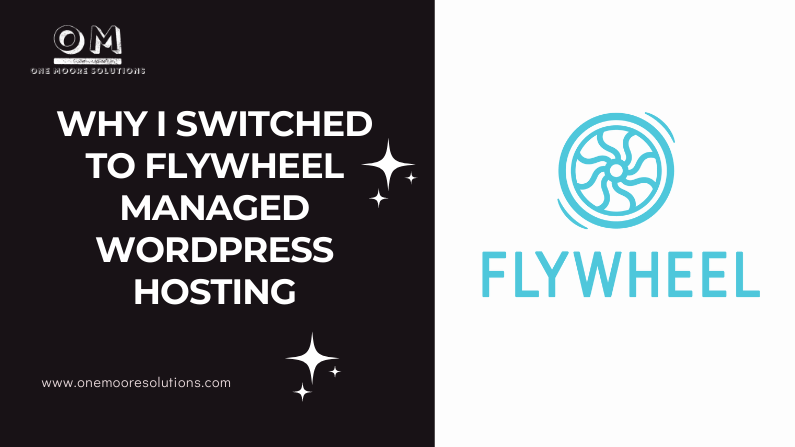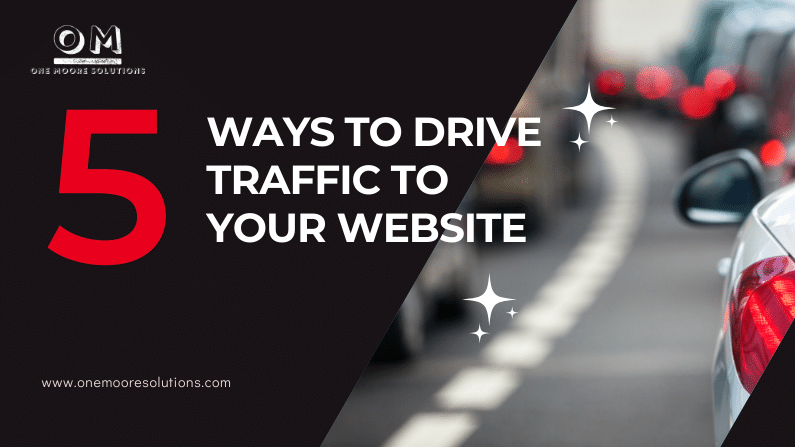by Olivia Moore | Jan 12, 2023 | Web Design, Web Solutions
Over the past few years, I’ve had quite a few conversations with clients who originally thought they needed a traditional 5-page website. There is nothing wrong with having a 5-page website, but when you’re first starting out, it’s not necessary. There are many reasons why you might consider launching a one-page WordPress website. Here are just a few:
Simplicity
One-page websites are super simple, both to design and to navigate. Because the content is on a single page, there is no need to worry about creating content for multiple pages. This makes it much easier to get your site up and running quickly and also easy to make updates and changes as needed.
Focus
By limiting your site to a one-page website, you can focus on delivering clear messages to your visitors. This can be useful if you are launching a new product or service, or if you want to make a strong first impression.
Mobile-friendliness
One-page websites are super mobile-friendly, as all the content is displayed on a single page. This is a good thing if you want to reach a mobile audience, as more and more people are accessing the web from their phones and tablets.
Speed
Because there is only one page to load, one-page websites tend to be much faster than multi-page sites. This can be a huge plus for your visitors, as they won’t have to wait for multiple pages to load. It’s also really good for search engine optimization (SEO).
Here is an example of a one-page website I did for a client recently :

In conclusion, if you are looking to launch a simple, focused, mobile-friendly website that loads quickly, a one-page WordPress website might be the perfect solution for you. It doesn’t matter if you are a small business owner, a freelancer, or a creative professional, a one-page site can be a great way to get your message out to the world.

by Olivia Moore | Aug 11, 2022 | Social Media, Web Solutions
Introduction
Most people know Canva as a simple online design tool… And it is! You can easily create professional designs by dragging and dropping your content onto pre-made templates. But there’s a lot more to Canva than that! In fact, there are tons of ways you can use the platform to improve your business. Here are my top five tips for how to use Canva for your business:
1. Design your branding
It’s time to get creative and design your branding. Canva has a ton of free resources for you to use, including:
- A free trial if you want to try out the tool before committing
- Thousands of templates that are ready to use (with more being added every day)
- Millions of images and videos available for your projects
- Hundreds of fonts that are easy on the eyes
- Lots and lots of layouts for all kinds of business needs
2. Create templates for social media posts
Social media posts are more than just pictures of your brand’s logo. They’re the way to keep your followers engaged, stay top-of-mind, and grow your audience. But creating them can be a bit time-consuming, especially since every social platform has its own rules for what you can and can’t post.
Canva has a huge selection of free templates that will save you time during this process by providing pre-made designs in sizes that fit each network’s specs. All you have to do is select a template that matches the look and feel of your brand while incorporating these elements:
- Your logo
- A call-to-action (CTA) such as “like” or “comment”
- A hashtag if applicable (for example #onemooresolutions)
3. Design and create marketing materials
Marketing is the most important part of any business. You can make all the money in the world, but if no one knows about your product or service, then it’s not worth anything. This is why creating marketing materials is so important! You can use Canva to design everything from social media banners and Facebook cover photos to flyers and magazine advertisements. If you’re worried about being able to make something good on your own, don’t worry: Canva has templates for almost any kind of project you could think of—and if there isn’t one already available with the right look for what you have in mind, making it yourself couldn’t be easier! Just choose a template based on what type of material it will be—whether that’s print or digital—then customize it however you like by adding text and images from their library (or upload your own). Easy-peasy!
4. Get creative with video templates
You can easily create a video with Canva. The hardest part is deciding which template you want to use. With over 3,000 to choose from, it’s hard to know where to start!
So where do you begin?
Well, first of all—good news! All of the templates are completely free for personal use. You can even use them commercially if you have a paid account on Canva (paid accounts start at $9 per month).
You’ll find hundreds of designs that are already laid out for you—all you need to do is add text and images with drag-and-drop functionality. It couldn’t be easier!
5. Create stunning presentations
If you’re looking to create a presentation that will stun your audience, Canva is an excellent tool. With more than 100 templates for presentations and pitch decks, you can easily find the right one for your needs. You can also customize the template to fit your brand by changing colors and fonts.
For those who don’t want to use a pre-made template, Canva makes it easy to create your own using its built-in design tools. You can add images, text, and other elements to build up the look of your presentation with ease. You can also use Canva on mobile devices like tablets and phones so that you have all the information you need when presenting away from a computer screen!
Doesn’t that sound better than using Powerpoint ?!
You can do a lot with Canva!
You can use Canva to design your branding, create templates for social media posts, and even design and create marketing materials. Using the drag-and-drop editor, you can get creative with video templates or create stunning presentations. The possibilities are endless!
Conclusion
And that’s it! I hope you found these tips helpful, and that they’ll help you grow your business. If you need some help with using Canva , feel free to contact me.
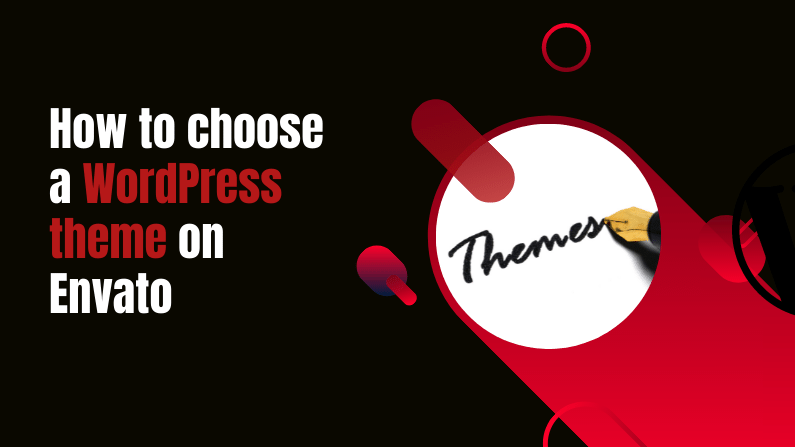
by Olivia Moore | Aug 4, 2022 | Web Solutions, WordPress Theme
So you need to choose a theme for your WordPress website. You have options. You can get create a custom website using Divi, or you can find a template/theme on Envato. Today I’m going to share a few tips on how to choose a theme that will meet your needs, as well as fit your website’s style and brand.
1. The first step is to think about what kind of website you want your new theme to create, and then search for themes that match your vision. For example, if you want a blog-style site with lots of text and images, then look for “minimalist” or “clean” themes. If you’re looking for an online store, try searching for “e-commerce” themes instead.
2. Once you’ve narrowed down which type of theme seems to work best for your needs, go through all the available options until you find one that matches everything on your list.—and then take it for a test drive! You can install any theme from Envato onto any WordPress site with one click (no coding required!), so don’t be afraid to try out several options before deciding which one feels like home. Once you’ve found a theme that you like, you can either download it from Envato or buy it on the spot.
3. Once you’ve got your theme installed, it’s time to start making changes! You’ll want to customize things like the header image, color scheme, page layout, and more. This is where it pays off to have a good idea of what you want out of your site before diving into the design process. If you don’t know what you’re looking for when you’re browsing themes, it can be hard to know when one is perfect for your needs.
4. If you’re not sure how to make changes to your website’s design, don’t worry! There are plenty of resources online that can help you learn about HTML, CSS, and other coding languages. You could also contact me to customize your site for you.
Happy choosing 🙂
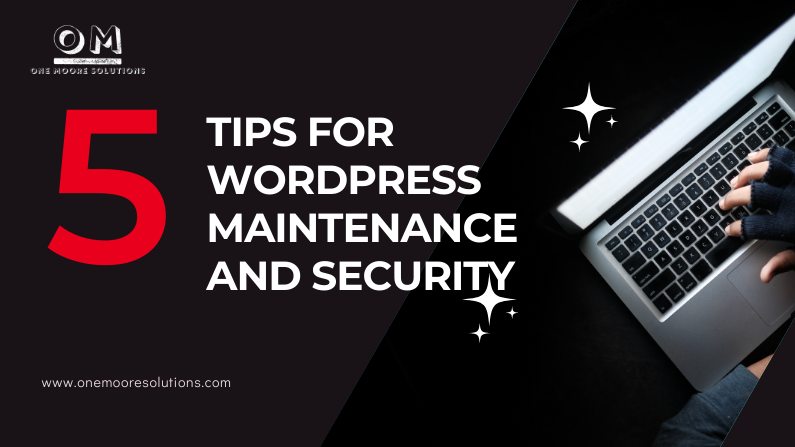
by Olivia Moore | Mar 9, 2022 | Web Solutions, WordPress Security & Maintenance
WordPress maintenance and security can be a pain, but it doesn’t have to be. With the right tools and the right mindset, you can easily keep your WordPress site up-to-date, safe, and secure. Here are 5 tips for keeping your website maintained and secure:
Tip 1: Keep It Updated
Some people shy away from updating WordPress because they’re afraid of what might happen—their themes could break or their plugins might no longer work. But the best way to ensure that your site will always work is to keep everything updated. Don’t be afraid! Just do it!
Tip 2: Back It Up
Back up your site regularly so that if something bad happens, you have a safety net. This means keeping backups of all of your files, including the database. There are many backup plugins available for WordPress that can help you automate this process, like UpdraftPlus, which makes backing up your site simple; Duplicator , which is an incredibly easy-to-use solution for backing up both files and databases; and BackWPup, which helps you back up your files securely on Amazon’s S3 servers.
Tip 3: Use Security Plugins
There are some great security plugins out there that can help you harden the security around your WordPress site to prevent malicious attacks and hacks
Tip 4: Use a reliable hosting service
Having a great host will save you time and stress. For shared hosting I recommend Bluehost and for managed WordPress hosting, Flywheel is my go-to favorite.
Tip 5: Change the default admin username
The first thing any hacker will try to do when they hack into your site is log in using the default username: “Admin.” Don’t give them easy access! Change the default username when you set up the site (and if you haven’t already, change it now : ).
Conclusion
If you want your site to run well over the long haul, you need to do regular maintenance on it.
That’s where I come in: I specialize in website maintenance services that keep your site running smoothly over time. This is not something that should be ignored! If you want your website to last for the long haul, then you need to invest in keeping it running smoothly! Find out more about my WordPress Maintenance services and do not hesitate to contact me if you need help.
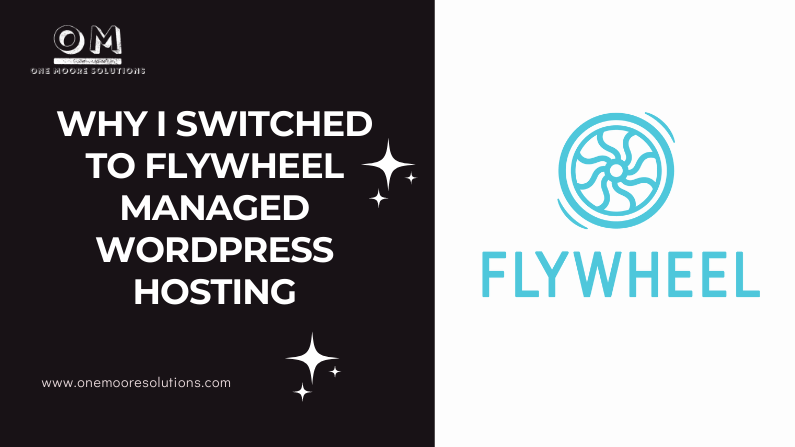
by Olivia Moore | Dec 9, 2021 | hosting, Web Solutions
I’m a firm believer in starting where you are. It is the number one advice I give to my clients who are just starting out. But there comes a time when you have to evaluate and make changes when necessary.
Over the past 10 years, I have worked with Bluehost as a web hosting provider. I still use Bluehost for myself as well as for clients. I also had clients who were having issues with their web host, so we worked together to find the best solution.
Recently, I personally decided to change hosting providers for HypnoEars. A few months ago I switched from Bluehost to Flywheel.
I love every minute of it.
Why I Switched to Flywheel
Here are some of the reasons why I not only switched from Bluehost to Flywheel but also transferred some of my clients to Flywheel:
Save Time
Flywheel provides many features that will help you save time. I can quickly and easily make changes to the website or restore a backup from the dashboard. With our previous hosting service, I managed everything. Each time there was an issue or update, I took care of it.
Easy Migration
When it was time to make the switch, Flywheel handled the migration for me. I gave them the WordPress login info and they handled the rest.
Security Features Included.
Flywheel monitors each website for hacks and malware.
Other security features include SSL certificates, data encryption, and two-factor authentication.
Dope Customer Service.
The customer service team at Flywheel is the best. I’ve contacted them a few times over the years and each time they respond quickly and resolve the issue.
I breathe easier having great customer service. With Flywheel, I have a team behind me. The best part is, I didn’t have to spend the time to figure it out myself.
Having Flywheel managed WordPress hosting means I’m no longer on my own to fix and resolve issues.
WordPress Experts
Flywheel specializes in managed WordPress hosting. That means the people behind the scenes know WordPress. As their website states, “No need to read through forums to find out how to fix that esoteric Apache error. We’re on it.” No Apache errors yet, but all our minor issues/requests have been taken care of.
Final Thoughts
The cost of Flywheel is well worth it. With managed WordPress hosting, I can rest and know that when an issue comes up, it will be handled by an awesome team over at Flywheel.
If you enjoyed this Flywheel review, consider using my affiliate link to sign up.
Need some time to figure out if you should make the switch to Flywheel? Contact me to chat.
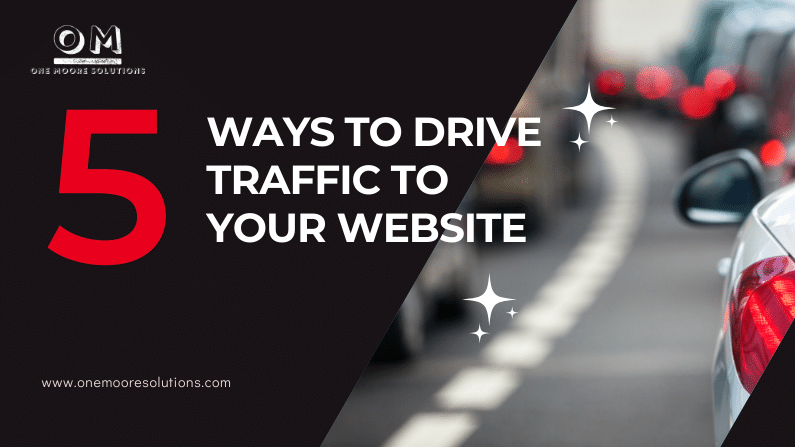
by Olivia Moore | Oct 13, 2021 | Social Media, Web Solutions
There’s a saying “if you build it, they will come”… That’s not true when it comes to launching a website. Once your website is built and launched, you need to spread the word and get traffic to your site. Today I will be sharing 5 ways you can drive traffic to your website
- Post to Social Media
- Include Hashtags in your posts
- Start Email Marketing
- Get active online
- Include a link to your website in your signature
Post to Social Media
Social media pages are places where you can share content and participate in social networking. Some of the top social media outlets are Facebook, Instagram, Pinterest, and Twitter. You can interact with potential clients, and post content. With the help of Canva, you can create Facebook covers, Instagram posts, and Pinterest pins.
Include Hashtags in your posts
Hashtags are a great way to get more people to your website. Hashtags can be used on most social media platforms. Here is a link to a hashtag generator.
Start Email Marketing
Email marketing is a powerful way to drive traffic to your website. One great thing about email marketing is that you have a list of clients/customers who gave you permission to hop into their inboxes from time to time. The best way to thank them is by giving them useful tips and updates to help them solve their problems and challenges. Some popular email marketing platforms are Mailchimp, Convertkit, Aweber, Hubspot, and more.
Get active online
Get active online by consistently commenting on blogs and posts on other sites. When you create your profile for different sites and communities, make sure you include a link to your website.
Include a link to your website in your signature
If you send emails on a regular basis, it’s the perfect opportunity to include a link to your website. You can link to a landing page on your website or your homepage. Here is a free signature creator tool that I’ve used to create an email signature.
Conclusion
Launching a website is a beautiful thing, but it would be a complete waste of time if you don’t take the time to drive traffic to your website. I hope that these 5 tips will help you get more visitors and customers to your website. If you need help figuring out how to drive traffic to your website, contact me.