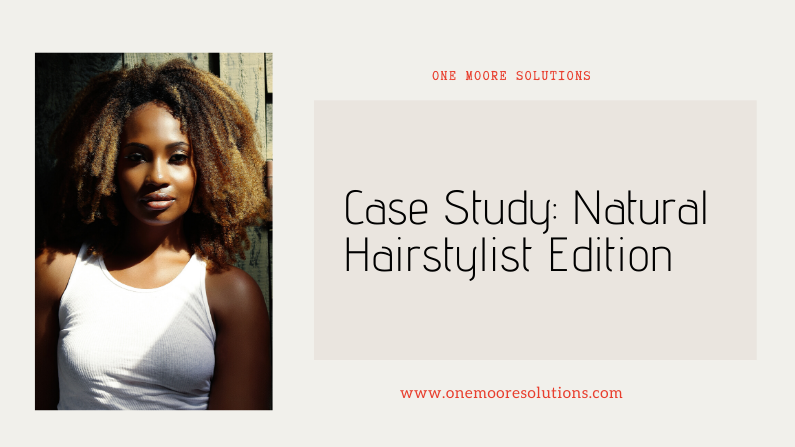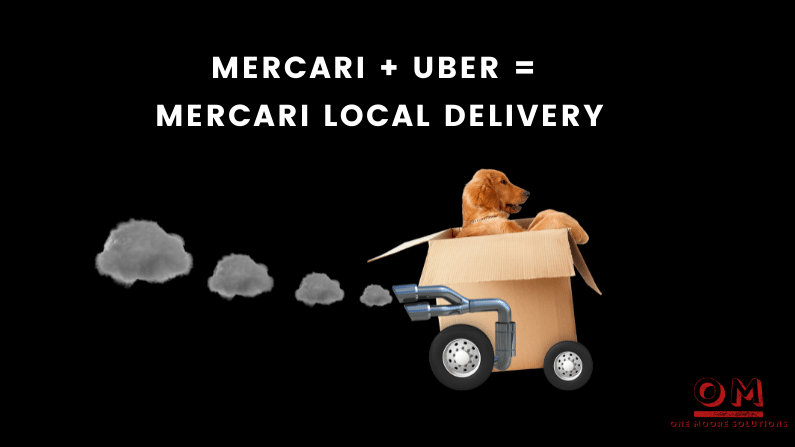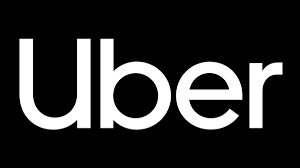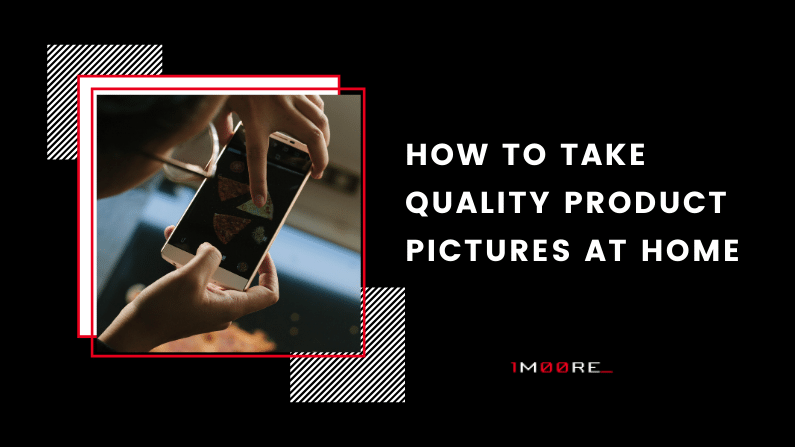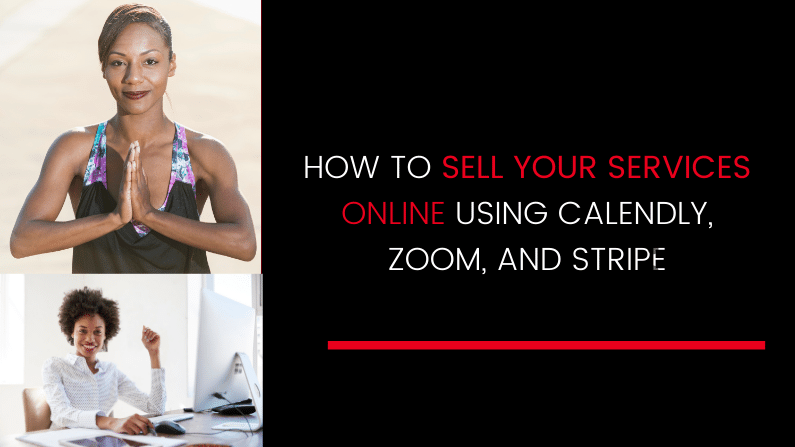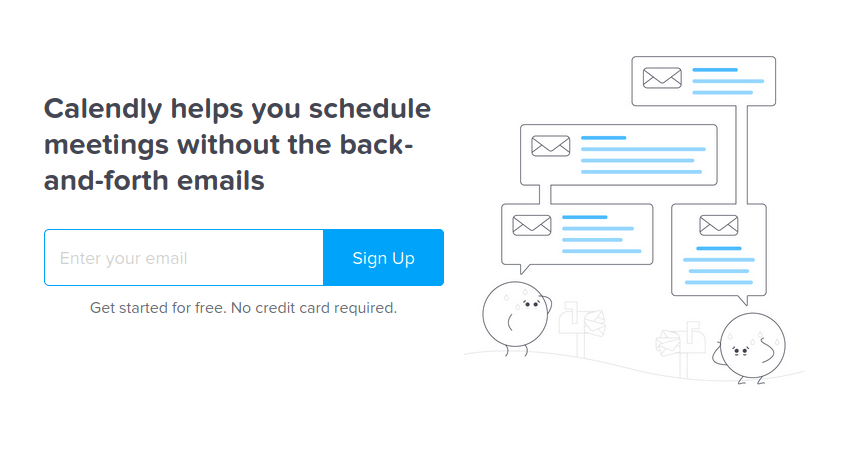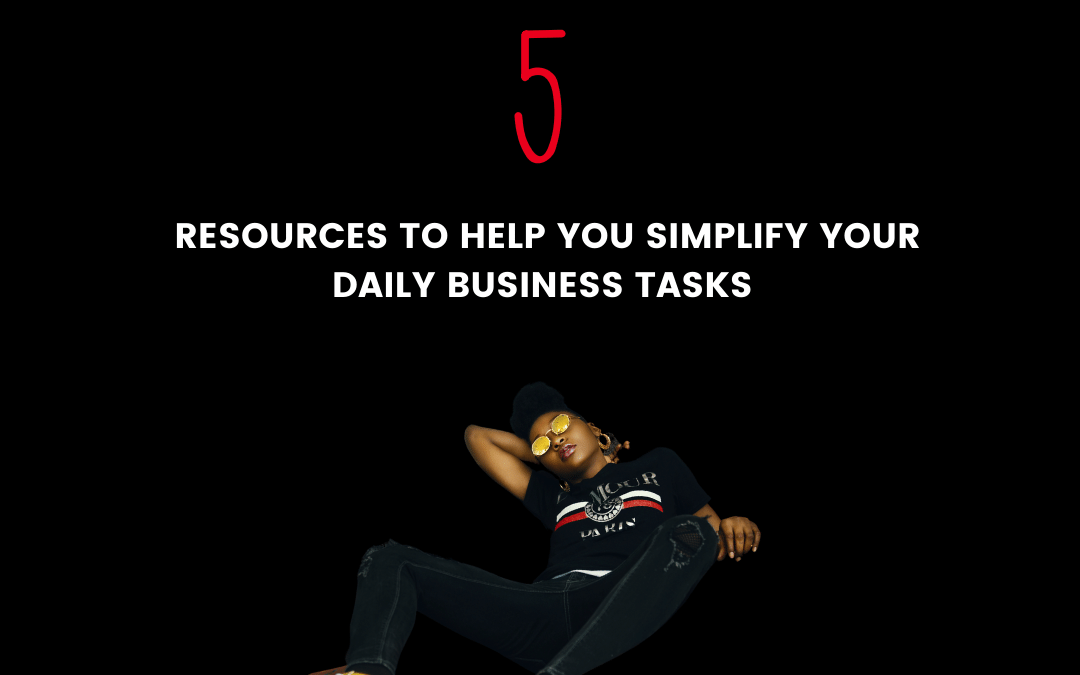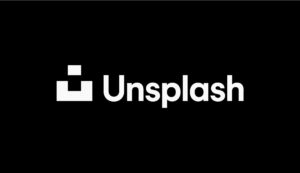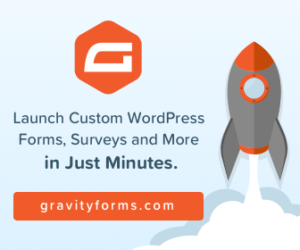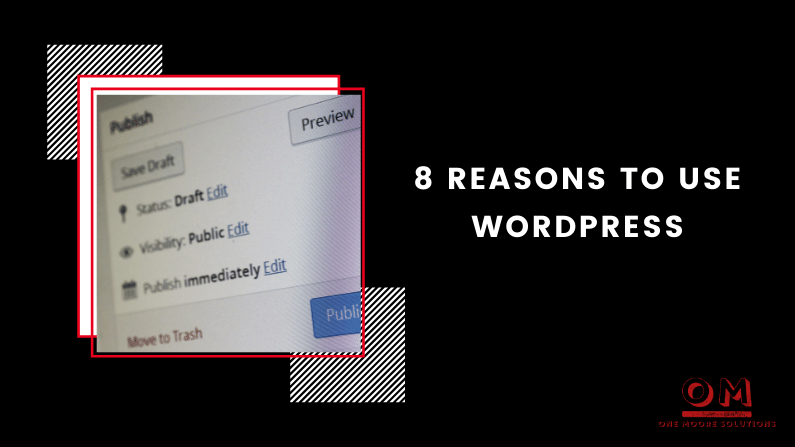
8 reasons why you should use WordPress
So you’ve decided to invest in a website. Your friends and fellow entrepreneurs have all recommended everything from Wix, Weebly, and GoDaddy website builder, to Squarespace, WordPress, and more. There are pros and cons to using each one, but how do you decide which to use, but how do you decide? I’ve personally used a few different platforms, but WordPress has been my go-to favorite. Today I’m going to share 8 reasons why you should use WordPress to build your website.
- It’s free
- You can create any type of website, not just a blog
- It’s easy to learn
- There’s a huge community with lots of support
- You can upgrade your website as your business grows
- SEO is built into the platform
- Easy to manage
It’s Free
Both WordPress.com and WordPress.org are completely free to use. WordPress.org is a self-hosted version where you have more control of your site. WordPress.com is great for beginners, but it’s not the best for businesses that plan on growing. WordPress.com has paid plans but is a good solution for personal blogs.
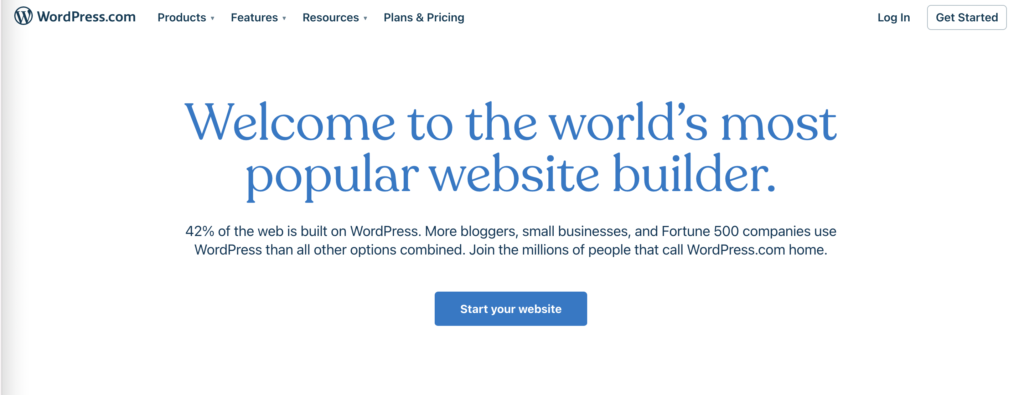
WordPress is free for anyone to download. Although the WordPress software is free, you will end up spending money to get set up. WordPress is self-hosted, so you will need hosting. Hosting can range from $3 per month for shared hosting to $25 or more a month for managed hosting.
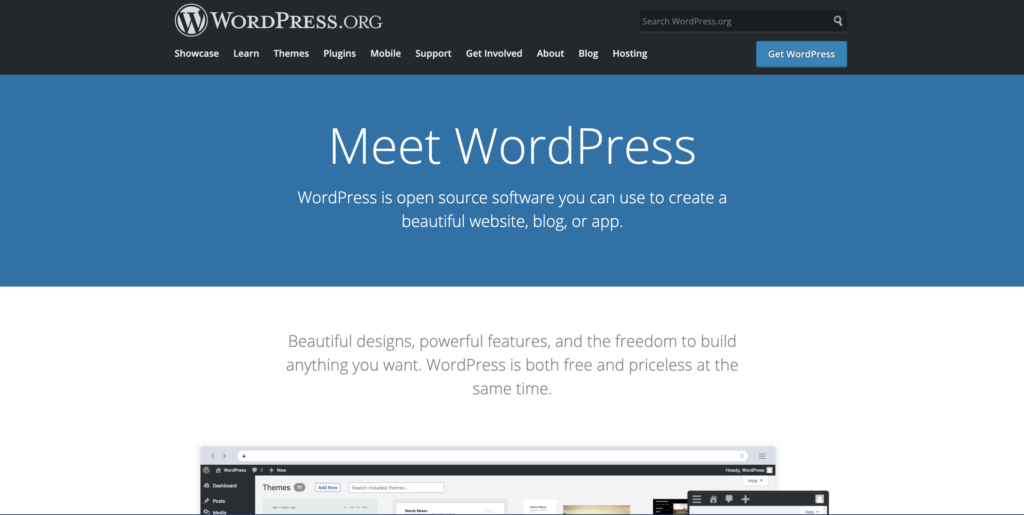
You can find free plugins and themes, but the paid ones often provide better features and support. Some WordPress users invest in more services such as logo design or copywriting. But, you can keep your WordPress costs small. If you are comfortable taking on the role of creating your own site design, you may end up only paying for hosting.
You can create any type of website, not just a blog
One of the common myths about WordPress is that it is only for building blogs. At one point that was the case. Initially, WordPress was created as a blogging platform, but that has changed over the years.
WordPress has a ton of blogging capabilities. You can quickly write and publish blog posts using WordPress. Some platforms think of apps and design first, and blogging is an afterthought.
With WordPress, you can create everything from landing pages to e-commerce sites, membership sites, and more.
It’s easy to learn
WordPress can be used by anyone. A quick Google search will lead you to videos, blog posts, and forums to help you learn any aspect of WordPress.
There are plenty of resources available for learning about WordPress. You can find solutions and tutorials for any WordPress challenges you may face.
You can find free WordPress training or paid training. I often recommend that my clients use the WP101 website for clear and easy-to-follow training. They have tutorials that cover basic WordPress, WooCommerce, Yoast SEO, and more.
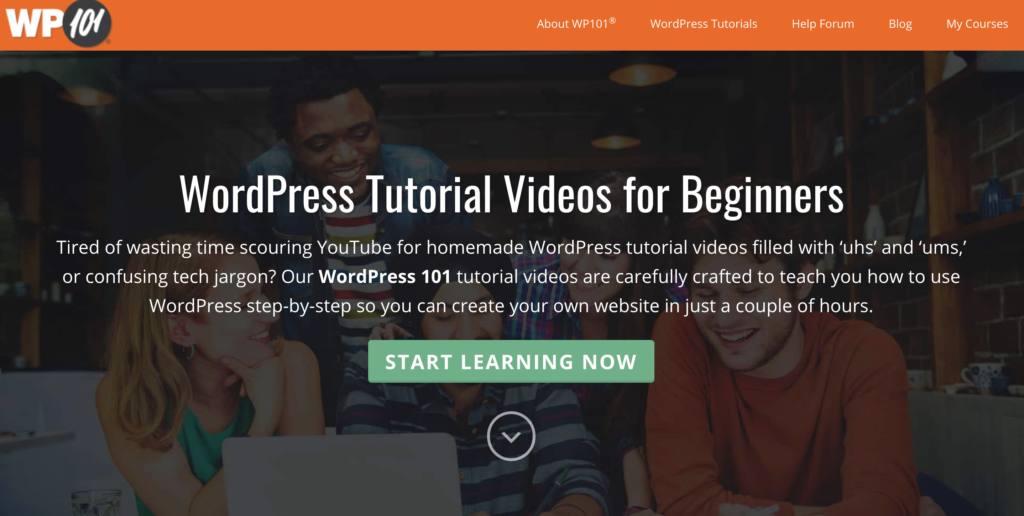
You can also sign up to receive WordPress tips and solutions in your inbox.
There’s a huge community with lots of support
The WordPress Community isn’t just for developers or the tech-savvy. It’s for anyone who uses WordPress. You can find plenty of support via FB groups, Reddit Forums, or even WordPress Meetups.
You can upgrade your website as your business grows
My advice is always to start where you are, and grow as you go. You can start out with a landing page and grow to a full e-commerce site without having to switch platforms. If you invest in a premium theme, like Divi, you can easily create new pages using a pre-built template. If you have a blog, you can use Woocommerce to upgrade your website to an online store. You can transform your website using plugins and themes easily with WordPress.
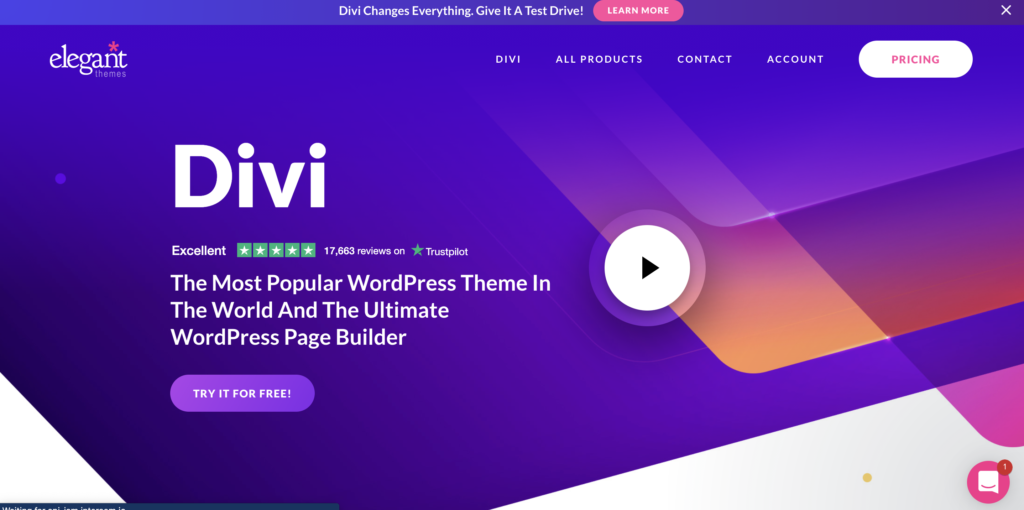
SEO is built into the platform
WordPress is known for having SEO built into the platform. WordPress generates title tags and meta descriptions for all your pages and posts. One of my favorite plugins that I use to make sure I stay on top of SEO is the Yoast Plug-in. The standard SEO features of WordPress are amazing, but Yoast does a great job of helping you create SEO-friendly posts.
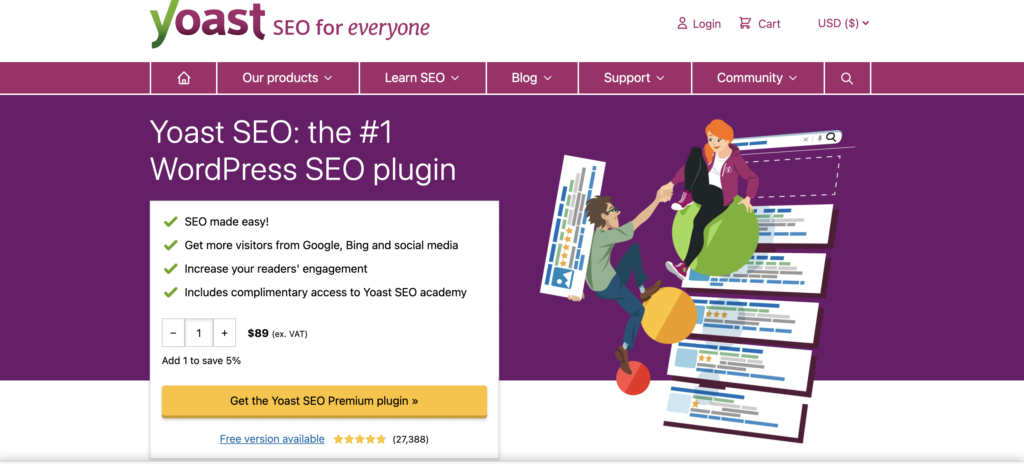
Easy to manage
WordPress isn’t difficult to manage if you learn the back end and take training or course. WordPress Website maintenance usually involves the following:
- Making sure your site is online
- Making sure your site is backed up.WordPress site backups are either handled with plugins or through a managed WordPress host
- Keeping your plugins, themes, and WordPress software updated.
- Deleting spam
- Checking site speed and broken links.
- Keep your site speedy
Most of these tasks can be done monthly. If you don’t want to deal with the responsibility of site maintenance, I offer WordPress care plans.
So, should you use WordPress? Because It’s Dope
As a blogger, business owner, or consultant, WordPress is the right choice. You will have complete control over your site, but you will also have the freedom to upgrade as needed.
I hope this makes your decision easier to make. If you have questions, comments, or concerns, feel free to contact me anytime.